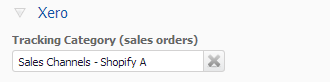This feature is deprecated
You will need to set up your Shopify as per our guidelines so that Tradevine can integrate correctly with Shopify. If these settings are not set as specified, we cannot guarantee that Tradevine and Shopify will work properly together.
If you do not have a Shopify account yet and you intend to integrate Tradevine with Shopify, then you should first signup with Shopify. You can have more than one Shopify webstore.
Once you have authorised Tradevine with Shopify, you can configure the default settings for each Shopify webstore.
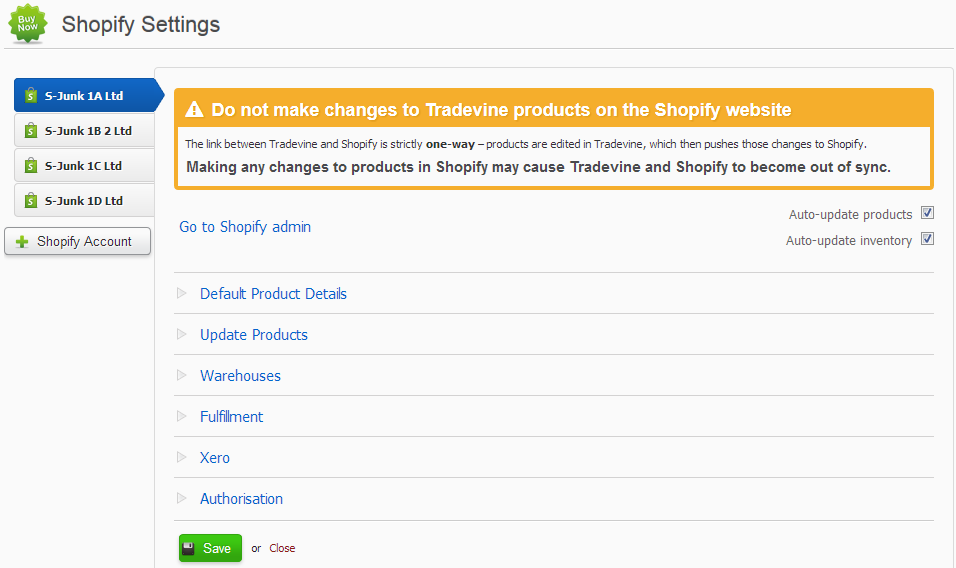 Here you can setup your defaults for your Shopify product settings. These defaults will be applied to your Shopify products. You can change these organisational defaults and configure each product individually. The settings on the product will always take precedence over these default settings.
Here you can setup your defaults for your Shopify product settings. These defaults will be applied to your Shopify products. You can change these organisational defaults and configure each product individually. The settings on the product will always take precedence over these default settings.
Once you are authorised with your Shopify webstore you can quickly visit your webstore by selecting the Go to Shopify admin link and logging in. The link is only available for authorised webstores.
Auto-update settings

It is easy to automate the updating of your Shopify products. There are a few ways you can update your Shopify products, but essentially they rely on the Auto-update products setting being on:
- Use the Update all products in Shopify button.
- Update a product and save. Ensure the products List this product checkbox is On.
- Import or re-import your products and ensure the field Is Listed on Shopify is set to Yes.
- Auto-update products
- Settings this to On, will mean that anytime you save your changes to a product in Tradevine, the product will automatically be updated in Shopify.
- Setting this to Off, will require you to manually opt to also update the product in Shopify each time you make changes to the product.
- Auto-update inventory
- Setting this to On, means every time a product’s inventory changes, the inventory count in Shopify will be updated.
- There is no quantity to set for your Shopify products. Tradevine automatically updates the inventory in Shopify for you. If you are also listing on Trade Me then stock will be allocated to Trade Me before Shopify. If the product is an MQL (multi-quantity) then Trade Me will be allocated all but one of the stock, leaving one item available for Shopify. When there is only one item in stock then that will be allocated to Trade Me first.
- Providing you followed our setup guidelines and inventory tracking is turned on for the product, Tradevine will instantly update the inventory in Shopify, otherwise, you will have to maintain the inventory yourself manually in Shopify.
Product default settings

- Vendor
- Sets a default main Vendor for all new products.
- Product Type
- Sets a default main Type for all new products.
- Visibility
- Sets a default published visibility for all new products. Hidden means your products will only be visible to you in your Shopify Admin screens. Buyers on the web will not be able to buy the product because they will not see it.
- Hidden is useful for hiding your products when they are either not ready or available for sale.
- Sets a default main Vendor for all new products.
- Allow Overselling
- Sets this to on, if you don’t mind that your products don’t have enough stock when the buyers make a purchase in your Shopify webstore.
Update all products

You can use the one click Update all products in Shopify to update all your products into Shopify.
Alternatively, you may have turned Auto-update products Off, so you could update your products in Tradevine in anticipation of pushing them across to Shopify when you’re ready. Archived products will be removed from Shopify.
Warehouses
If you have multiple warehouses then you can select one warehouse from which all your shipments will be processed for that selling channel.

Selecting a warehouse means that all shipments will be created against the specified warehouse regardless of the stock levels.
Fulfillment
Shopify automatically send a fulfillment email when an order is dispatched in Tradevine. If you also opt to send an email when you dispatch the order in Tradevine, then you can end up doubling up on the emails to your buyers. You can opt to turn off the sending of the Shopify fulfillment email.

Xero
If you have configured Tracking in Xero, then you can map the Xero tracking category for each Shopify account.