There are several ways you can add or edit customers. To add a customer either select the Add Customer link from the Sales menu or select the link at the bottom of your list of customers. To edit one of your customers either select the customer from the list or Search by the customer code or name.
Adding a customer
You should complete the details on the opening Information tab and save, before completing any of the other tabs.
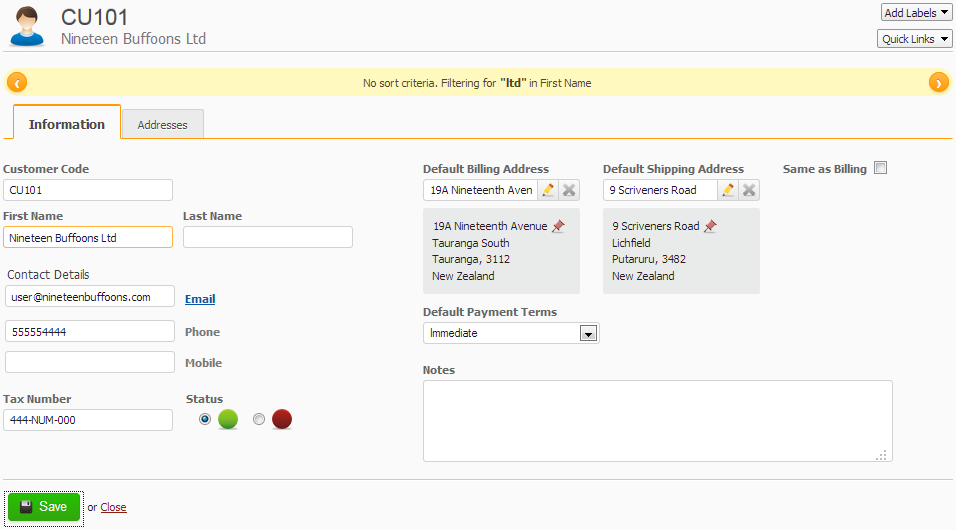
After saving your customer name and address will be reformatted with the casing configured on your Trade Settings screen.
- Customer Code
- You can optionally overwrite this field with your own code or leave it to us to automatically create a code for you. Customer codes can be up to 20 characters long.
- Phone Number
- You can enter in a Phone number at any time. If the customer was created from a Trade Me sale, then providing they supplied a contact phone number when they completed the address details, the phone number will automatically update on the customer record. If the customer is a repeat Trade Me buyer, then any updated phone numbers will also be updated, providing it has been at least 30 days since the customer last made a Trade Me sale with your Trade Me organisation.
- If the phone number is from a Shopify customer and the phone number content is longer than 20 characters, then the phone number will be truncated. The entire phone detail content will be detailed in the Notes field.
- Tax Number
- This is the customers tax number.
- Status
- Use the green or red statuses to mark customers who interest you. Green is the default. You can also search the Customer List using the status.
- Trade Me Member
- Providing that you have had at least one Trade Me sale from the customer, you should see a link, which displays the Trade Me username of the customer. Selecting the link should open within Trade Me (You may have to login) and display the members profile.
- Default Billing and Shipping Address
- Add Billing and Shipping Addresses for the customer. You can add more by selecting the green
 icon. The default Shipping and Billing Address will be displayed as the defaults.
icon. The default Shipping and Billing Address will be displayed as the defaults. - Default Payment Terms
- Defaults to Immediate. When sales orders are created for a customer, the payment method is defaulted from the payment method on the customer record.
Note: sales orders with a payment method other than Immediate, are able to progress to the shipment stage, even though payment has not been flagged on the sales order. - Notes
- Useful for any private notes you might want to make regarding the customer. Can be up to 2000 characters.
- Quick Links
- These links will show you all the sales orders and sales returns for the customer or create a new sales order/return for the customer.
Editing a customer
You can edit a customer record at any time. When editing a customer all of the tabs should be accessible.
Deleting a customer
Currently it is not possible to delete a customer. You can tag a customer as archived by editing the customer and applying an Archived label.