You can set your products up to auto-list to ensure you always have them listed on Trade Me. The auto-listing takes into account current inventory, fixed priced offers and unfulfilled orders to ensure that you have sufficient warehouse stock to complete the order if it is sold.
Listings are updated every 5 minutes, so your new listings may not be visible until the next polling interval comes around. This is because the first polling deals with closing the listings. The next polling will deal with creating the new listings.
When auto-listing is on, we will attempt to relist each listing that closes. If we are unable to find a listing to relist, then we will create a new listing.
Be aware that it is not possible to relist any of the following:
- withdrawn listings.
- listings older than 45 days.
- listings in classified categories like Livestock or Earthquake.
You will only be able to create a manual listing when the product rule does not currently have an active listing. Meaning we only allow one listing for each product rule.
How do we set up to auto-list?

There are two auto-listing flags, which both need to be ON for a product to auto-list. There is a global Trade Me account level setting and each product has its own specific setting. To activate the product flags en masse, navigate to the Product List and opt for the Trade Me Listing Rules view (it's the drop-down just above the Products List). Now you can opt to mark all your products or just the products for this page. Then select the Auto-listing On button.
To activate the global flag, navigate to the Trade Me Settings screen and select the Global Auto-listing checkbox.
You may wish to turn the global flag on last, so that you can finish setting up your products for auto-listing.
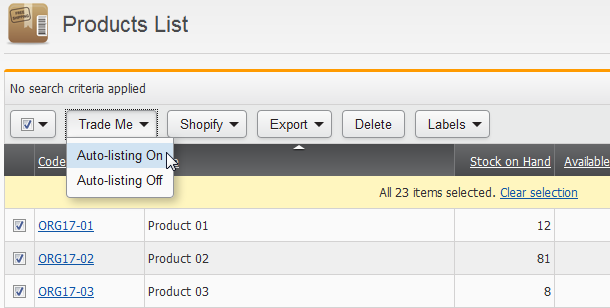
My listings have failed to auto-list – why?
There are several reasons, why your auto-listing could be failing. The three most common reasons products fail to list are because the Trade Me account balance has insufficient funds, because there is insufficient available stock for the product or because the High Volume Listings Threshold has been reached. You can check the Trade Me account balance on the Dashboard. The stock count isn't based on the Quantity in Stock, it's based on the Available to Sell value, which you can view on either the products Inventory tab if you have Inventory Tracking on or from the Products List. The High Volume Listing Threshold is defined on the Trade Me Settings screen, which is accessible via the Settings menu.
You can filter the Product List by Has Listing Failure to find all the listings that have failed to list or simply by clicking on the Dashboard link Trade Me listing failures. Opening the product and navigating to the Listing Rule will in most cases reveal the reason for the failure.

You can clear the reason by selecting the red X.
The failures could be for things like the products category has not been defined or you opted for Gallery or Gallery Plus, but there are no photos selected, or the shipping costs have not been defined.
If you have re-imported your products, you may have set the Autolisting Enabled field to False/No, meaning that after importing, auto-listing was turned off for the product(s).
Here is a quick checklist of the most common reasons why a listing rule has not auto-listed:
- Auto-listing has been turned off at either the organisation or the product level.
- Check your Dashboard to see if your Trade Me account balance has enough funds.
- Check that there is enough stock available (If your products Inventory tab is enabled then check the Available to Sell value, which takes FPOs etc into account).
- Check that the auto-listing has not been turned off because of a listing failure. Note: only product rule specific failures will turn off the auto-listing on the product's rule.
- Check that the auto-listing has not been turned off because the previous/current listing was withdrawn directly in Trade Me.
- Check your High Volume Listings Threshold to see if your concurrent listings limit has been reached and is constricting any further listings.
- Check that the listing category still exists.
- Check that your Extras settings and your photos are in synch with each other.
- Check your pricing and ensure all values are above the minimum 50 cents and that the Start, Reserve and Buy Now values are not non-sensical (Eg, the Buy Now is not less than the Start etc).
- Check that when importing or re-importing your products that Auto-listing Enabled has not been set to False/No.
- If you are configured for auto-billing then check that an automatic top up wasn't declined at some point.
How do I turn off auto-listing?
There are three options for turning off auto-listing. Any one of the options will do the job.
- Globally for all products, by navigating to the Settings > Trade Me Settings screen and deselecting the Global Auto-listing flag.
- Individually for each product by opening the product and navigating to the Trade Me tab and deselecting the Product Auto-listing flag.
- In bulk for several products by selecting the Selector just above the Products List. Then select the Trade Me button and select the Auto-listing Off drop-down item.
NB: turning off either of the auto-listing flags will stop any further auto-listing.