Outlined below are the various types of sales and the processes you can expect to encounter for each type of sale. If you just want a hands on overview of the general workflow of a sales order and its shipment then check this out.
Trade Me sales
When products are purchased through Trade Me, a sales order is created in Tradevine approximately 1½ mins later. Trade Me themselves generally take around 1¼ mins to fully process the sale before it becomes visible to Tradevine. As a back up Tradevine checks Trade Me every 50mins for the latest sales.
Tradevine only tracks Trade Me listings, which also exist in Tradevine. This means any active listings need to be imported into Tradevine prior to the listing closing in Trade Me or the listings created initially from within Tradevine.
Providing the Trade Me listing already exists in Tradevine, the sales order will be created with a status of Pending.
If you are integrated with Xero then you should process the subsequent payments through Xero. Tradevine will automatically detect any full payments made in Xero and update the sales order (within a maximum period of 5mins) as paid.
If you are not integrated with Xero and the sales order has a status of Pending, then you will need to mark the Payment Received checkbox on the sales order, once you have received payment.
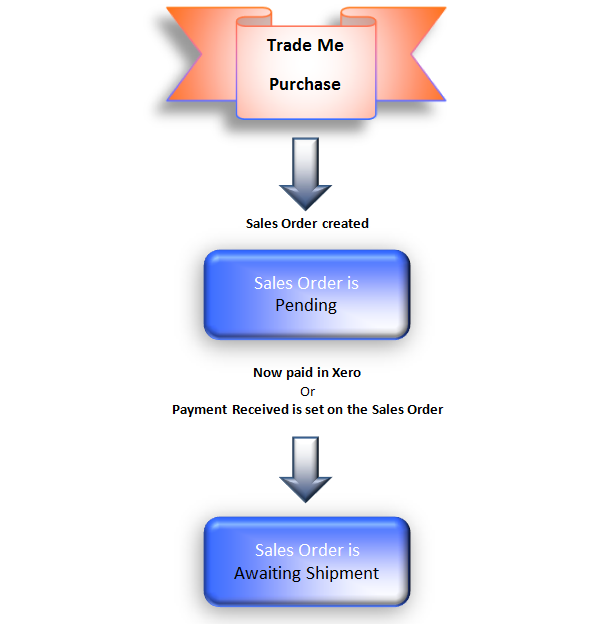
Providing all the expected addresses have been supplied, any manual approvals done and the order marked as paid, then the status will change to Awaiting Shipment and the sales order will go directly to the shipment queue awaiting Shipment.

You can spot Trade Me sales orders on the Sales Orders List screen by the Trade Me Purchase reference number. This is no longer the listing number, but Trade Me's unique P reference number generated for each listing that sells. Alternatively, if you open a sales order for a Trade Me sale, you should see a Trade Me link at the top of the sales order, which will take you to the listing in Trade Me.
Shopify sales
When products are purchased through a Shopify webstore, a sales order is automatically and instantly created in Tradevine.
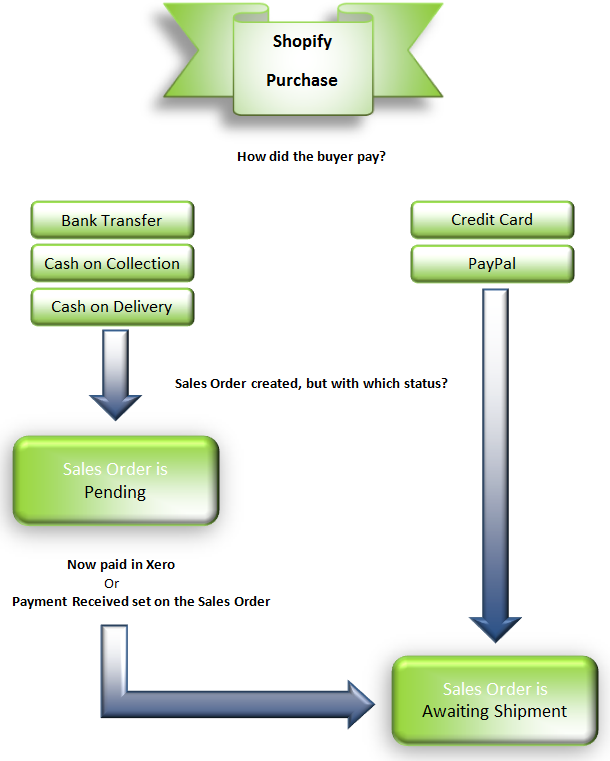
The sales order will have a status of either Pending or Awaiting Shipment, depending on how the buyer purchased the item(s). If the payment method in Shopify was by either credit card or PayPal, then the sales order status will be set to Awaiting Shipment. The sales order will go directly to the shipment queue awaiting Shipment. If you are integrated with Xero, then you will still have to process the payments for the sales order through Xero. For any other payment methods, the status of the sales orders will be set to Pending. Tradevine will automatically detect any full payments made in Xero and update the sales order (within a maximum period of 5mins) as paid.
If you are not integrated with Xero and the sales order has a status of Pending, then you will need to set the Payment Received checkbox on the sales order, once you have received payment.
Providing all the expected addresses have been supplied, any manual approvals done and the order marked as paid, then the status will change to Awaiting Shipment and the sales order will go directly to the shipment queue awaiting Shipment.
If you have configured any of your custom payment methods in Shopify with the term Cash, then these sales orders will be created with a Payment Method of Cash.
If you have configured any of your custom payment methods in Shopify with the term Collection, then these sales orders will be created in Tradevine with a Shipping Method of Collection.
If you followed our Shopify guideline instructions, then you should not have to deal to the orders created in Shopify. The orders in Shopify will be closed automatically once the shipment has been processed in Tradevine. We will also automatically update the order in Shopify with the fulfillment and tracking references.

If you open a sales order for a Shopify sale, you should see a Shopify link at the top of the sales order, which will take you to the order in Shopify (You may be prompted to log in to view it).
Shopify POS (Point of Sale) type sales
Shopify POS is available as an app for your iPad. Shopify charge a monthly fee for the use of the app.
The POS process is similar to other sales, except that the Shopify seller can control the auto-fulfillment setting on the POS app. This means that when auto-fulfillment is set to on for the sale and all the stock can be dispatched, it is possible for credit card type sales to automatically progress all the way to completed.
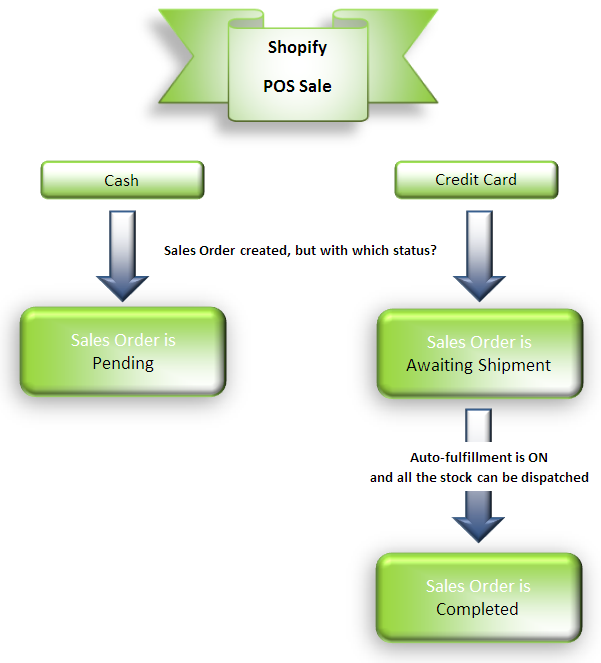
You can spot the Shopify sales orders on the Sales Orders List screen by the Reference number and the Type icon. Shopify POS sales have their own icon. Each POS device is regarded as a till by Shopify and the number preceding the final part of the order number that comes through from Shopify is essentially the till number. Uninstalling and reinstalling the POS app will increment the till number.
Anonymous POS sales will be assigned to a default customer called Shopify POS.
Credit card and debit type POS sales will be set with a payment method of Other.
Manual sales
You can create sales orders manually yourself at any time. There are two ways of starting this process:
- From the Sales Order List screen, select the Add Sales Order link, just below the list.
- From the Sales menu, select the Add Order link.
Then just complete the order and select the Create button. If the order is not created with a status of Awaiting Shipment, then it will be because the following conditions have not been met:
- Billing address supplied (not required for Collections)
- Shipping address supplied (not required for Collections)
- Manual approval (if required) checkbox selected
- Payment Method is not Immediate or alternatively, Payment Method is Immediate AND the Payment Received checkbox is selected (by default the Payment Method is set to Immediate for Trade Me and Shopify sales)
If you are integrated with Xero then you should process the subsequent payments through Xero. Tradevine will automatically detect any full payments made in Xero and update the sales order (within a maximum period of 5mins) as paid. You can update Xero at any time.
If you are not integrated with Xero and the sales order has a status of Pending, then you will need to set the Payment Received checkbox on the sales order, once you have received payment.
Providing all the expected addresses have been supplied, any manual approvals done and the order marked as paid, then the status will change to Awaiting Shipment and the sales order will go directly to the shipment queue awaiting Shipment.