The Supplier List screen can be found under the Sales menu and displays all your Suppliers.
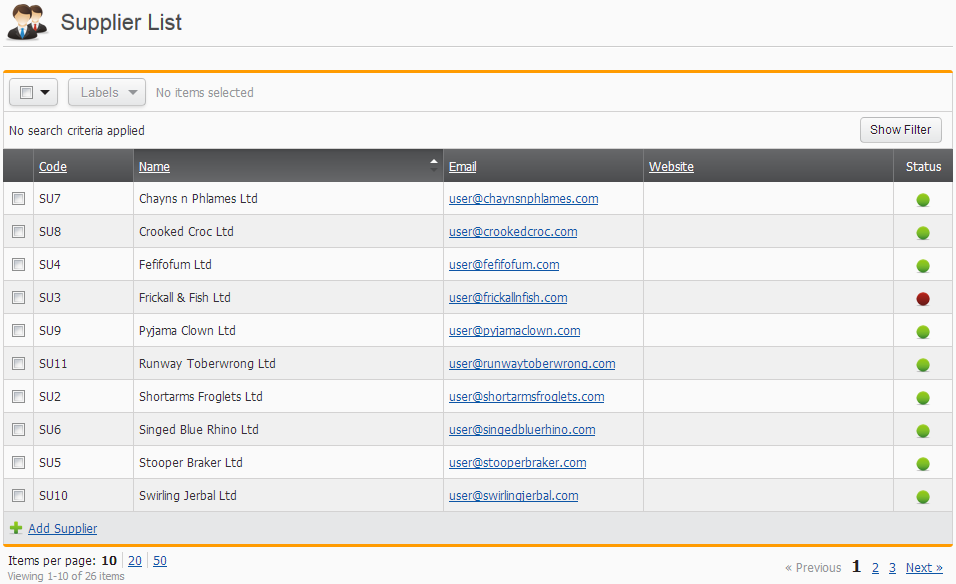
You can sort the list by clicking on any underlined column header. An arrowhead depicting an ascending or descending sort order will be displayed above the sort based column.
Label your Suppliers
You can apply labels to multiple Suppliers at a time by first either using the Selector drop-down just above the Supplier List or by individually selecting the checkboxes in the Supplier List and then selecting the Labels button to reveal a list of Supplier labels to select. Just remember to select Apply.
Searching your Suppliers
Selecting the Show Filter link located above the list will display a set of useful search options. Remember to apply the search once you have entered all your search criteria.
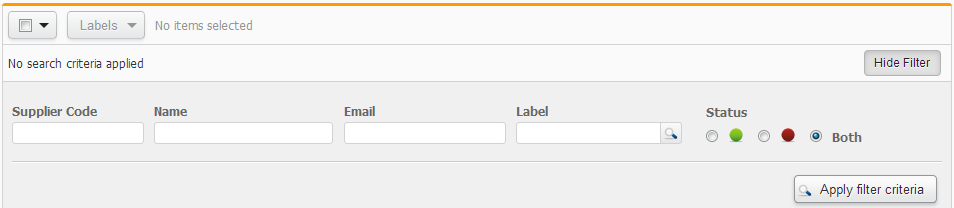
Be aware that any applied searches will persist during the logged in session. You may wish to remove the search criteria at the conclusion of any search.
You can also use the search to find words or codes that you can only partially remember, by using wildcard search characters to search on some of the fields. These include the underscore symbol and the percentage symbol. Use the underscore to search any single character matches. Use the percentage to search on any combination of characters. Eg, If you wanted to search on a word/code like Sandbox, then here are some of the plethora of examples which will work: sand%, s%x, %sandbox%. If you know most of the word/code you are looking for, except for a single character, then try some of these examples: s_ndbox, sand_ox, s___bo_, _and__x.