When creating a new product you have the choice of using the simple or the advanced option. The simple option is only available if you have hooked in a Trade Me account. It allows you to create a product and a Trade Me listing rule in a single screen.
The simple option is available via the Products menu. Anytime you edit a product you will automatically be using the advanced mode.
Some of the Trade Me values are defaulted on this screen whenever you add a product and derived from the defaults set up on your Trade Me channel.
If you have multiple Trade Me accounts, then you will be prompted to select the Trade Me account to assign the new product and listing rule to.
DVD Catalogue
Any time you opt for the DVD or Blu-ray movie category you will have the option to search for a movie title and auto-complete many of the movie fields. Alternatively, you can manually add the details yourself.

You will need to complete the legal declaration and some of the attribute fields.
Category
The category will default to the category that was assigned to the product you last viewed. Select the change link to choose a different Trade Me category.
 When selecting a category you will have the option of either drilling into a category or searching for a category.
When selecting a category you will have the option of either drilling into a category or searching for a category.
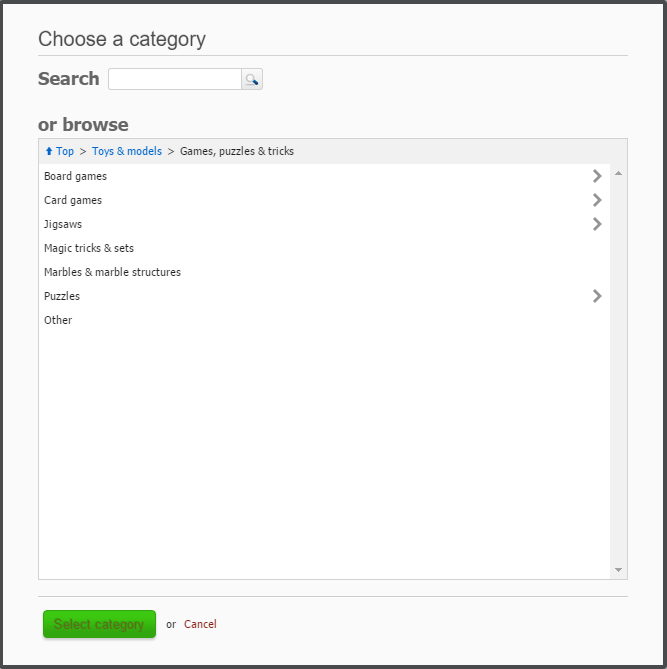
Product Information
You can specify your own product code or SKU up to 50 chararcters in length or you can let the system create the next one in the sequence for you.
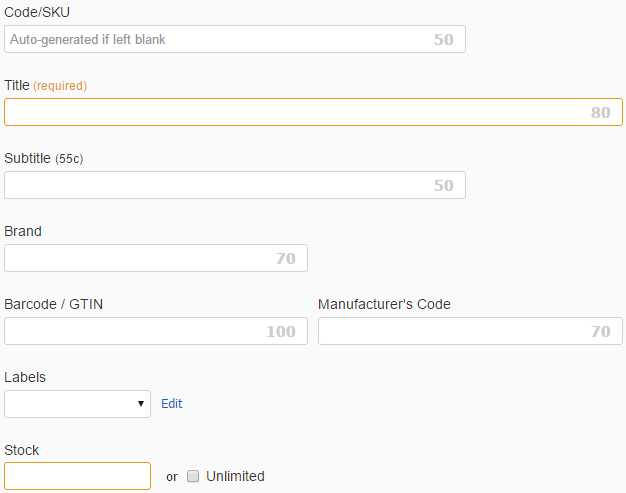
The Title will also dual as your product name. The Title can be up to 80 characters long and the subtitle can be up to 50 characters long. The Subtitle is optional and will incur a fee to list on Trade Me.
You can add a brand, barcode or GTIN identifier and a manufacturer’s code. Adding a GTIN increases your chances in Google searches.
You can also optionally apply an existing label or create a new one.
Inventory
If you want to track your stock levels, then set the stock level. This can be set to zero if you currently have no stock. Opting for Unlimited will turn off inventory tracking and stock levels will never be a barrier to auto-listing your product.

If you have integrated Tradevine with Xero, then we would not recommend toggling the inventory tracking after the product has been created.
Product/Listing Description
The Description will dual as your Trade Me listing description as well as your product description.

The description can be up to 2048 characters long, less any characters used in the default listing footer. If you don’t want the listing footer on the product’s listing, then you can also turn the footer off.
If the product is new, then select the Brand new checkbox.
Pricing & Fixed Price Offer
This section allows you to set your pricing. The default option is to offer your product as a Buy Now. This means you should set a quantity of at least one. This allows you to keep the listing open, while your buyers chip away at the quantities. MQL (multi-quantity listings) type listings also help reduce your listing fees, since the product is only listed once. If you have auto-listing turned on, then when the stock runs out the listing will be created again with the same pricing and quantities (provided there is sufficient stock to make a new listing).
Even if you have unlimited stock, you still need to set a quantity to sell for the listing. The maximum quantity is 1000. Providing you have sufficient inventory, we will automatically increase the quantity available on your FPOs to cover all watchers.

Be aware that if you have a stock level of zero, your cost price will be lost when saving.
If you have been authorised by Trade Me to do clearance items then you will see the Mark listing as clearance item checkbox. You will also be able to set a Was price and this should be the previous price the item was sold for. The Promotion code locks in the promotion discount to apply to the listing. Promotion discounts can only be applied to listing rules sold in multiple quantities and with a buy now only. The discount is applied to the buy now price.
You can also opt to sell your product as an auction. The highest price specified of your buy now, reserve and start price will be used as your selling price and includes any applicable taxes on the product itself. The reserve and buy now are optional. The minimum start price is 50 cents.

If you only want authenticated bidders to bid or buy your listings, then select the Only allow bids from Authenticated members checkbox.
You can make fixed price offers to anyone who made a bid or opted to watch (anyone who asks a question also becomes a watcher) your listing.

You will need to specify the duration and set a price. You can also control who you are willing to make an FPO to by setting a minimum feedback rating and ignoring members who are not address verified.
If you want more flexibility with your FPO pricing, then the advanced features are immediately available anytime you edit the product.
Listing Duration
There are three options available for setting the Trade Me listing duration and optionally when you want your listing to end:
- Fixed number of days.
- Fixed number of days with a specified end time.
- Specific day of the week with a specified end time.

If you opt for a specific end time, we will create the listing to finish at your specified end time for the nominated duration. 10 day durations with an end time that is more than 15 minutes in the future will encounter an error and will not be listed until the end time falls within the future 15 minute window. The minimum duration when auto-listing is two days, otherwise, the minimum duration for a manual listing is six hours.
Upload Photos
You can upload a maximum of 20 photos.
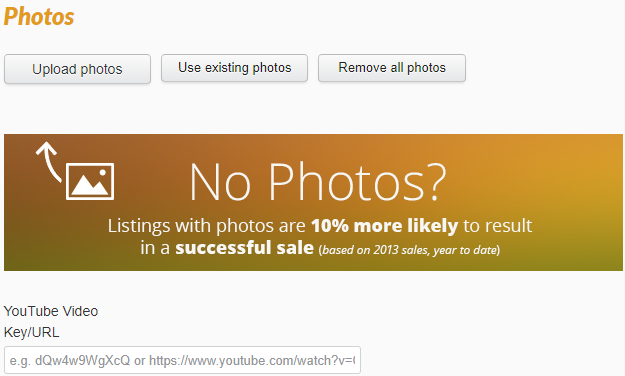
If you have several photos to upload, then when the Upload dialogue is displayed, you can use SHIFT or CTRL to select multiple photos to upload.
Use the Upload photos button to upload new photos and the Use existing photos button to add existing photos.

You can re-arrange the order the photos will be displayed in Trade Me or Shopify etc by dragging and dropping each photo. The leftmost photo will be your product’s primary photo.
If you are a Top Seller you have the option to add a YouTube video to your listing. This should be the video key and not the full URL. Eg. v=6rPHrjJ1Hyo or 6rPHrjJ1Hyo
Accepted Payment Types
Payment types allows you to specify the ways Trade Me buyers can pay for the product.
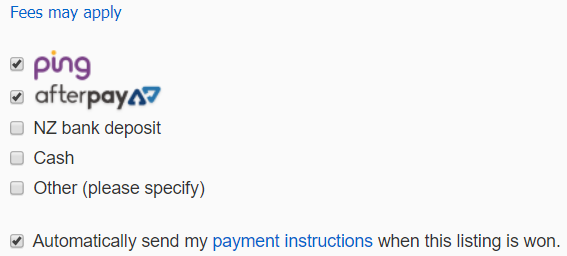
You can also opt to send your payment instructions to the buyer each time the product listing sells.
Shipping Options
Shipping Options allow you to set the options available to your Trade Me buyers.
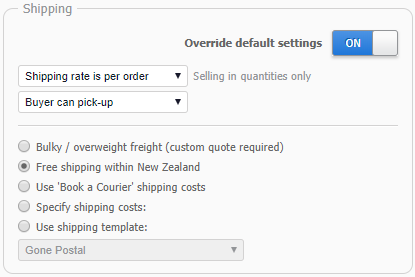
If you have set the product up as a Buy Now listing, then you will need to set the shipping rate to either per order or per item.
You can set the pick up option.
If you don’t know the courier costs and your product is under 25Kg and not a super large size then you can opt for the Book a Courier option. The Book a Courier option is a door to door service. The fees will be automatically calculated for you after you provide the weight and dimensions and the fees will be populated on your listing when it is created. Don’t use this option if the product is a restricted shipping item.
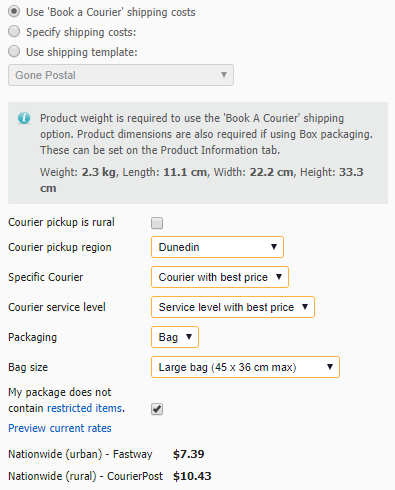
You can also specify any known shipping costs.
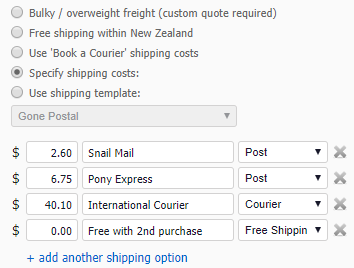
You can also create or invoke a shipping template.

How do I update my shipping templates?
With structure shipping data now available in Trade Me and Tradevine – it’s advised to upgrade your Shipping Templates to the new Structure Shipping Format.
Extras & Listing Fees
The fees you are likely to incur when listing the product on Trade Me are displayed in bold. Since there can be other things to factor in for some Trade Me account holders, the fees displayed are indicative only.
Gallery Plus will be charged the first time the product is listed, but then potentially list for free for up to another two times. High volume listing fees are not displayed.

You can opt to donate a rounded up portion of your success fee to one of the available charities, when your product listing sells. The amount is calculated by taking the difference between your success fee and the rounded up whole dollar value. Eg. if your success fee was $3.67, then the rounded up amount would be $4.00, so $4.00 minus $3.67 would equate to 33 cents being donated to the nominated charity.
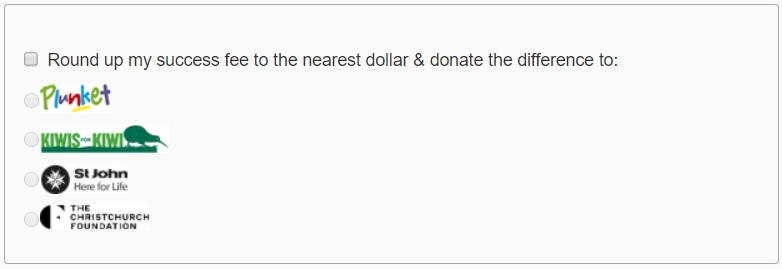
Account Balance
Your Trade Me account balance is displayed along with the last time we checked it.

Auto-listing
Auto-listing allows you to sit back and the product will continue to automatically relist on Trade Me, providing you have enough stock each time. You can enable or disable auto-listing at any time.

If you leave the checkbox deselected, then you will have to either manually list the product yourself or turn on auto-listing when you edit the product.
