There are several ways you can add or edit suppliers. To add a supplier either select the Add Supplier link from the Sales menu or select the link at the bottom of your list of suppliers. To edit one of your suppliers either click on the supplier in the list or Search by the supplier code or name.
Adding a supplier
You should complete the details on the opening Information tab and save, before completing any of the other tabs.
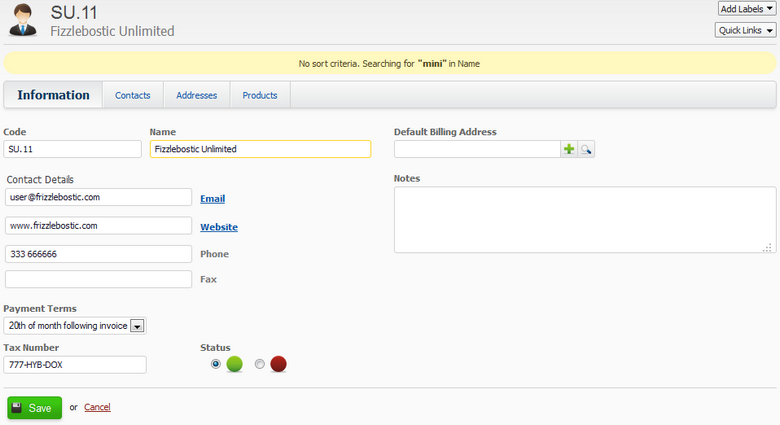
- Supplier Code
- You can optionally overwrite this field with your own code or leave it to us to automatically create a code for you. Supplier codes can be up to 20 characters long.
- Default Billing and Shipping Address
- Add Billing and Shipping Addresses for the supplier, you can add more by pressing the + if you require. The default Shipping and Billing Address will be displayed.
- Status
- Use these to mark your supplier, you can later filter the supplier list using this status. Use this as you require, as an indicator for a supplier who has given issues, or who has issues with payment.
- Quick Links
- These links will show you all the purchase orders for the supplier or create a new purchase order for the supplier.
Editing a supplier
The fields and their inputs are essentially the same as those defined for when adding a supplier. When editing a supplier all the tabs should be accessible.
Deleting a supplier
Currently it is not possible to delete a supplier. You can tag a supplier as archived by editing the supplier and applying an Archived label.