This feature is deprecated
Use Shopify to create your online store and sell your products on the web.
Tradevine will automatically load products into your store, synchronise inventory and pull sales orders back for processing. You can have multiple Shopify webstores linked to your Tradevine account.
Tradevine should be regarded as the master and all updates should be done on the Tradevine side, otherwise you will risk getting your data into a mismatched state.
Integration
Step 1: sign up to Shopify.
Step 2: in Tradevine authorise Shopify.
Step 3: in Shopify configure the default settings.
Step 4: in Tradevine configure the default Shopify settings.
Step 5: in Tradevine configure each product with your Shopify settings.
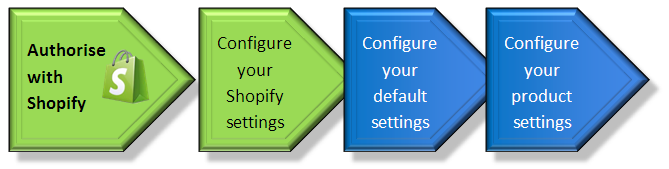
Authorise Shopify
If you don’t have a Shopify account yet, then head over there and signup.
The next step is to link Shopify with Tradevine.
Shopify Settings
Once you have authorised Tradevine with Shopify, you should jump into Shopify and configure some of the settings as per our Shopify guidelines.
Default Settings
Once you have authorised Tradevine with Trade Me, you should configure your default settings.
Product Settings
If you already have a Shopify account with products all set up, you can easily import these products into Tradevine, if they don’t already exist in Tradevine. Otherwise, you can import your products from file or create them individually in Tradevine. You will then need to configure each products Shopify settings.
Tradevine also caters for multi-variant type products.
Sales
Sales purchased from your Shopify webstore are instantly turned into sales orders in Tradevine. Providing you configured Shopify as per our guidelines, you shouldn’t have to do anything with the sales in Shopify itself. See the Type of Sales page for more detailed information about the Shopify sales process.
This all allows you to sell your products through Shopify without really having to leave Tradevine too often. Outside of initially setting up Shopify for Tradevine, the only things we currently don’t cater for are:
- The configuration in Shopify of your Collections (web pages that contain collections of your products).
- Gift cards.
POS sales
We cater for Shopify POS (Point of Sale) sales. You will need to install the app onto your iPad.
POS sales done anonymously, will be credited to a default customer called Shopify POS. Otherwise, the customer name supplied with the order will be used.
Currently we don’t cater for refunds processed through POS. We can handle custom sales and unknown products. Shopify POS does not cater for shipping rates or discount codes.