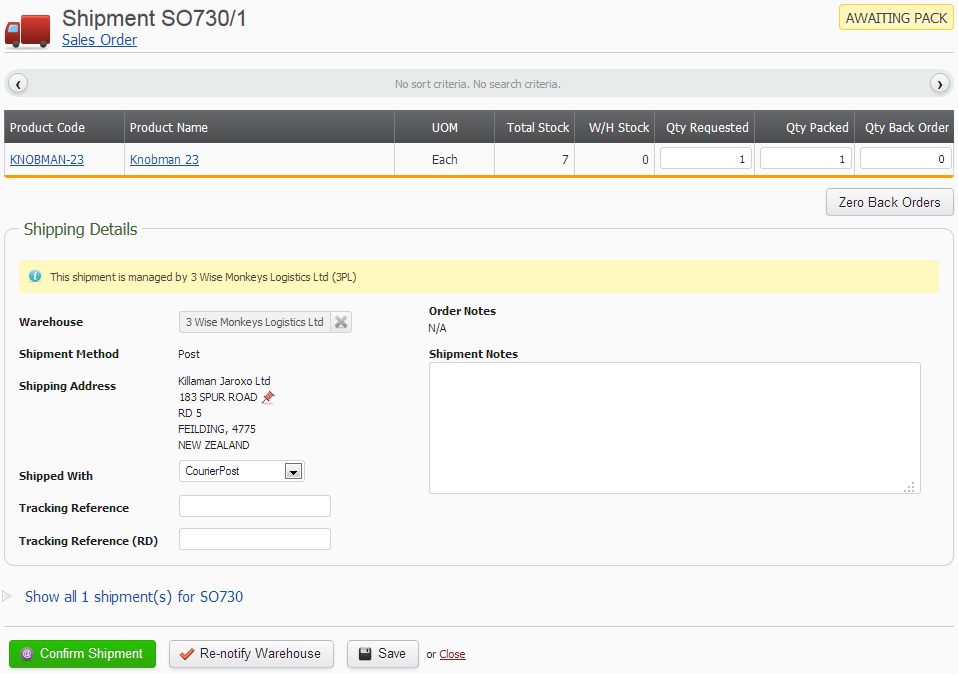
Confirming a shipment
To confirm a shipment, adjust any of the shipment quantities that need adjusting. Scan or input any Tracking references. Select the Confirm Shipment button. This should present a dialogue which will allow you to specify the documents, emails and shipping labels to print.  You will also have the opportunity to add your own content to the emails. The content is editable and will persist for each shipment until you decide one day to delete your browser cookies. You can opt to not print or email anything at all. You can also set a default for the number of shipping labels to print each time. The dialogue is also displayed when resending the confirmation.
You will also have the opportunity to add your own content to the emails. The content is editable and will persist for each shipment until you decide one day to delete your browser cookies. You can opt to not print or email anything at all. You can also set a default for the number of shipping labels to print each time. The dialogue is also displayed when resending the confirmation.
If you want to bulk confirm multiple shipments, then check this out.
Tradevine has a standard set of emails, but you can create your own customised email templates.
Printing and/or emailing a packing slip
Select under Packing Slip whether you wish to print and/or email the packing slip to the customer. If the customer has an email address, then this will default into the To field. Otherwise, you can enter any email address into the To field. You can optionally include a message to the customer and choose whether to cc yourself in on the email. If you choose to print, the PDF document will download onto your PC using your web browsers default functionality. Your web browser settings control whether to open or save the PDF.
Printing and/or emailing an invoice
Select under Invoice whether you wish to print and/or email the invoice to the customer. If the customer has an email address, then this will default into the To field. Otherwise, you can enter any email address into the To field. You can optionally include a message to the customer and choose whether to cc yourself in on the email. If you choose to print, the PDF document will download onto your PC using your web browsers default functionality. Your web browser settings control whether to open or save the PDF.
Printing a shipping label
You will need a DYMO printer installed to print a shipping label. Under Shipping label, select the Send to printer option.