You can view all the questions and your answers relating to your Trade Me listings on the Questions screen, which can be found under the Sales menu. Like Trade Me we will only show all your listings for the last 45 days.
The All tab displays all current and historical questions from every listing. All questions and answers are time stamped.
Use the listing number link to view the listing in Trade Me itself. You may be prompted to login. You can also view the profile of the user asking the question by selecting the username link.
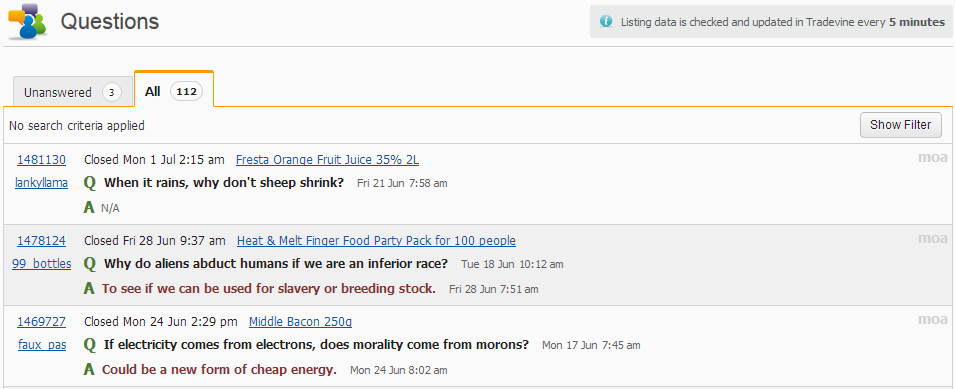
The product name link will display the details of your product within Tradevine.
The Unanswered tab displays all the questions awaiting a response from you for all your current live listings. You can reply to any question by completing the A (Answer) input field and selecting the Post (Submit) button. If you find yourself repeating the same answer, then select the recent answers link to re-use a previous answer for that product. You can also create some default answers to make them available to re-use as recent answers.
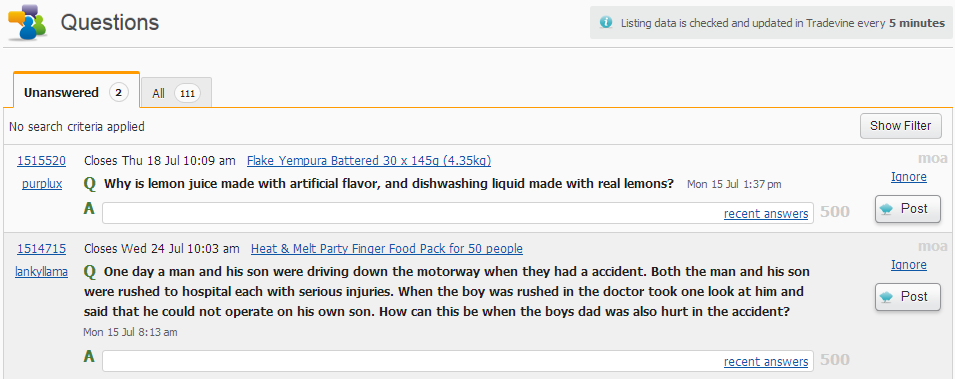
If you have multiple Trade Me accounts, then the username of each account will be displayed above the Post button to help you identify, which account the listing relates to.
Be aware that the tab counts will only update when you refresh the screen or return to the screen or when you independently select each tab.
Searching your questions
Selecting the Show Search Options link located above the list will display a set of useful search options. Remember to apply the search once you have entered all your search criteria. Watch out for the tab you have selected when you view your search, because each tab reports different statuses.
Be aware that any applied searches will persist during the logged in session until you remove the search filter.
You can also use the search to find words or codes that you can only partially remember, by using wildcard search characters to search on some of the fields. These include the underscore symbol and the percentage symbol. Use the underscore to search any single character matches. Use the percentage to search on any combination of characters. Eg, If you wanted to search on a word/code like Sandbox, then here are some of the plethora of examples which will work: sand%, s%x, %sandbox%. If you know most of the word/code you are looking for, except for a single character, then try some of these examples: s_ndbox, sand_ox, s___bo_, _and__x.