Tradevine has a simple, flexible sales process that is simple to adopt and saves you time and effort. Tasks are collated and presented in a systematic manner so that you can organise your work day in the most convenient manner.
Sales order process
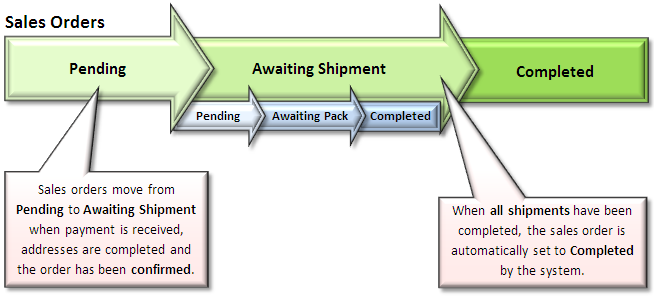
Sales orders have two live statuses – Pending or Awaiting Shipment. Once a sales order progresses to Awaiting Shipment, the shipment, which now exists, can have two live shipment statuses – Pending or Awaiting Pack.
You can also control whether sales orders are shipped before or after payment has been received.
Sales orders status
Pending
Sales Orders can only progress beyond the Pending status, when the following conditions have been met:
- The billing address has been supplied (not required for Collections).
- The shipping address has been supplied (not required for Collections).
- The manual approval (if required) has been done.
- The payment method is not Immediate. Alternatively, the payment method is Immediate and the sales order is marked as paid (by default the payment method is set to Immediate for Trade Me and Shopify sales).
Refer to the general workflow diagram below for more info.
Awaiting Shipment
A Shipment is automatically created for a Sales Order once it moves into the Awaiting Shipment status. You can email or print a Sales Confirmation at this stage. The Sales Order is no longer editable at this stage.
Completed
Once all quantities have been shipped or the remaining back order quantities have been cancelled, the sales order is marked as Completed.
When shipments are completed with partial quantities and any back order quantities are removed, then sales orders will be marked as Completed with Cancellations.
Cancelled
Whenever a sales order is cancelled with absolutely no shipments made, then the sales order is marked as Cancelled.
When a sales order is combined onto another sales order, the sales order will be marked as Cancelled (Combined).
Shipments
Pending
Shipments that are awaiting the printing of the Pick List will have this status. Printing the Pick List is optional.
Awaiting Pack
Once the Shipments Pick List is printed, it will move into an Awaiting Pack status. Just confirm the quantities and then you are able to print out the Pack Slip and Invoice.
Completed
Once quantities are confirmed as packed, then the Shipment is moved into a Completed status. These are not editable once Completed.
General workflow
The following diagram represents the common workflow of a sales order and the shipment for the order.
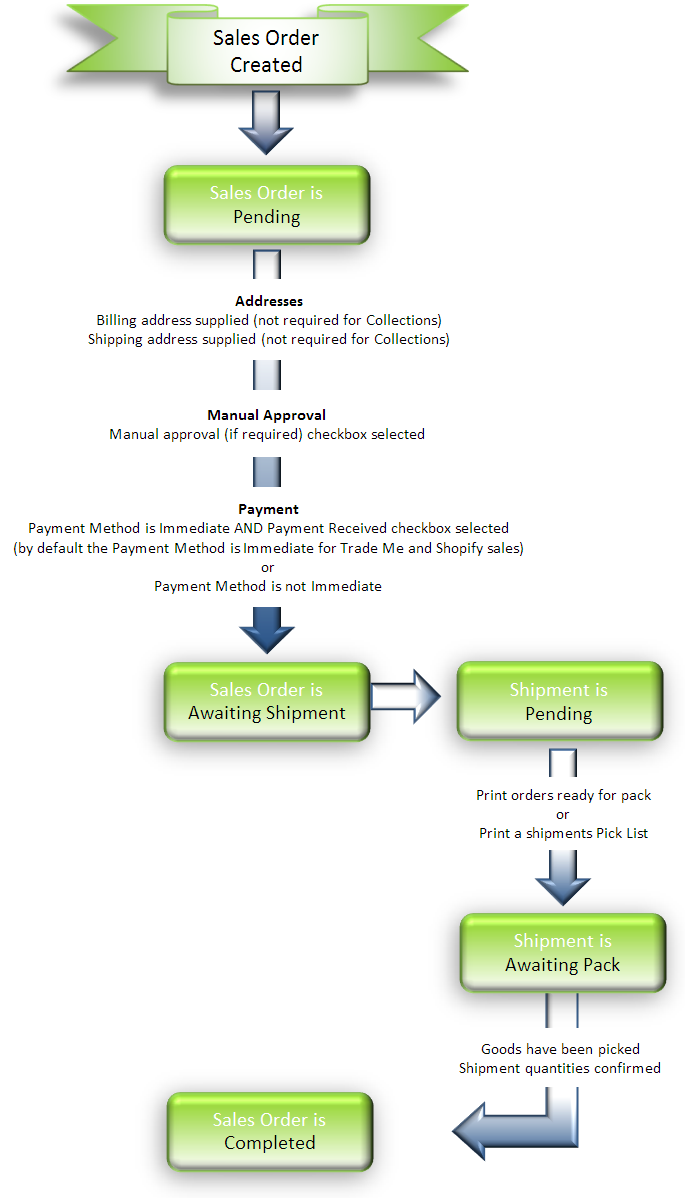 The step to print the pick list(s) of your Pending shipments is optional. You can bypass the printing and go directly to confirming the shipment.
The step to print the pick list(s) of your Pending shipments is optional. You can bypass the printing and go directly to confirming the shipment.
Cancelling sales orders
Only Pending or Awaiting Shipment sales orders can be cancelled. When cancelling a sales order, there are two possible statuses, depending on what has been shipped to date. If any part of the sales order has already been shipped, then the sales order will be marked as Completed with Cancellations and the status changed to Completed. Otherwise, providing nothing has been shipped so far, the sales order will be marked as Cancelled.
All shipments including any unshipped shipments will be marked as Completed.
Sales orders with a status of Completed with Cancellations can be found on the Completed tab. Sales orders with a status of Cancelled can be found on the Cancelled tab.
Trade Me sales
Tradevine only tracks Trade Me listings, which also exist in Tradevine. This means any active listings need to be imported into Tradevine prior to the listing closing in Trade Me or the listings created initially from within Tradevine.
You can find out more about the specifics of your Trade Me sales here.
Shopify sales
You can find out more about the specifics of your Shopify sales here.