If you’re not integrated with Xero, you can reconcile your unpaid sales orders by importing an online file from your bank. The QIF type file (Quicken Interchange Format) can be downloaded online from your bank. When downloading the QIF file from your bank, you probably only want to target the deposits. It won't be an issue if you can't, as we will ignore the withdrawal type transactions when the file is uploaded.
Once the file is uploaded, you will then be presented with a column of bank deposits and a column of sales orders. When you select a bank deposit, we will attempt to shortlist the sales orders, which best match the details of the bank deposit. You can either ignore the bank deposit or confirm that the bank deposit and the sales order are a good enough match to then automatically mark the sales order as having been paid.
When you have your QIF file, you can select Reconcile Orders from the Sales menu.
Step 1:
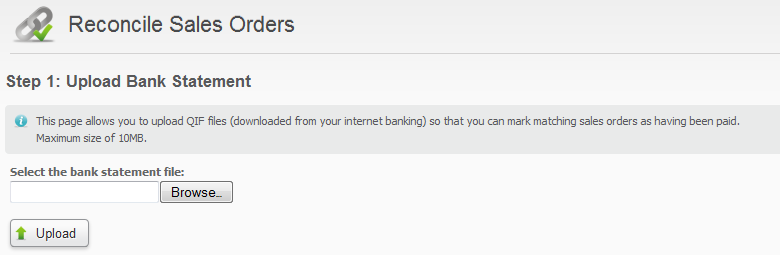
Use the Browse button to find the QIF file to upload and then select the Upload button. It is not obligatory to reconcile every bank deposit every time you perform an upload, so you can upload the file as many times as you like.
Step 2:
After uploading the file, you should be presented with a column of bank deposits and a column of unpaid sales orders.
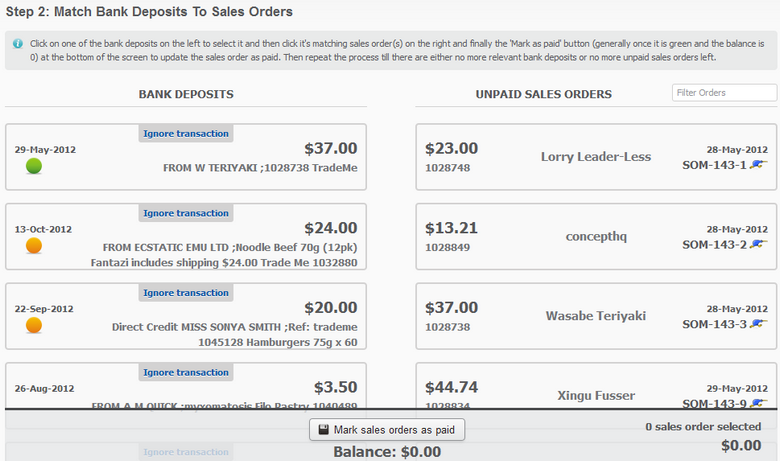
Bank deposits with a green icon, mean we think it has a perfect match on the amount and the sales order reference. An orange icon means we think there are sales orders with partial matches, which could be a good match against that bank deposit.
To get started select a bank deposit.
If there is a perfect match then the bank deposit and the sales order will both be highlighted in green.
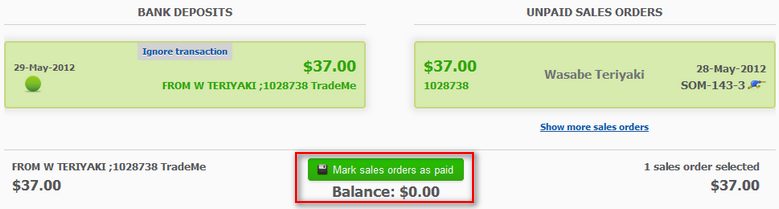
To confirm the sales order as paid, select the Mark sales orders as paid button. Otherwise, select the bank deposit to go back to the full list of bank deposits. Note the Balance value just below the button.
The balance does not have to equal zero to be able to mark a sales order as paid.
You can ignore bank deposits by selecting Ignore transaction within each bank deposit.
When you select a bank deposit and there are sales orders with partial matches, then the bank deposit will be displayed in yellow and you can opt to select a sales order, which matches the bank deposit. Selecting the Mark sales orders as paid button, will mark the sales order as paid. If the balance does not equal zero then you will be prompted to confirm that you want to mark the sales order as paid.
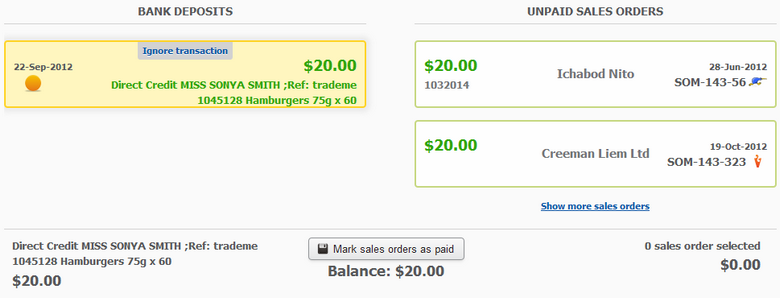
You can use the sales order search filter located just above the list of sales orders to find specific sales orders. The search filter is only available when there are no bank deposits selected. The Show more sales orders link is only available when a bank deposit has been selected.