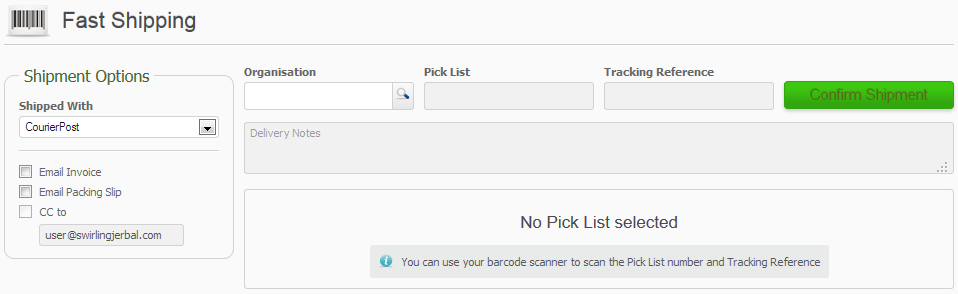The Fast Shipping screen offers a simplified and fast way of processing your shipments. The screen can be found under the Sales menu.
Only completely fulfilled shipments should be processed through the Fast Shipping screen. Use the Shipments screen for any partially fulfilled shipments.
The processing is especially quick if you are scanning in your pick lists and your shipping tracking references. You can also type in the details.
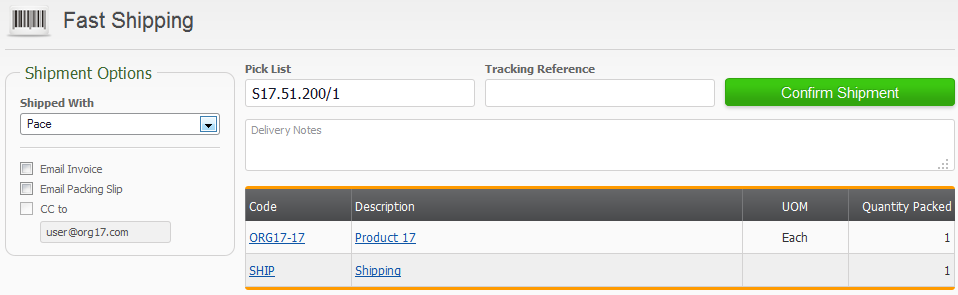
If you are scanning, then after scanning in the Tracking Reference the shipment is automatically confirmed.
Once the Pick List has been found then the core details of the shipment will be displayed.
The Shipped With drop-down will default to your default courier when the screen opens. The latest selection will be retained during the processing of your shipments. If you use a courier, which is not listed in the drop-down, then use the Delivery Notes field to specify the name of the courier etc.
You can also opt to email the invoice and the packing slip, as well as send a CC email. The last email selections used, should be retained until you next clear your web browser cache and cookies.
Tradevine has a standard set of emails, but you can create your own customised email templates.
Warehouse only users
If your users are configured to be a warehouse role only then they will only have access to the Fast Shipping and the Shipments screen when they log in.
3PL and Supplier warehouse users
Users from 3PL or Supplier type warehouses will be able to log into just the Fast Shipping screen after clicking on the link in the shipment notification email they received. Their screen will differ slightly and they will have to enter in the Organisation from the shipment each time. They should be able to scan in the details from the shipment PDF. The Fast Shipping screen is the only screen within Tradevine, that they can access, so your sales and product data remains private to you.