The Dashboard provides a quick overview of your current situation. The screen can be found under the Reporting menu. The Dashboard is your default Startup Page which you can change at anytime. Clicking on the Tradevine logo on any screen will take you to your default start page.
The top part of the screen provides a quick visual summary of your sales and the triangle indicators show your current performance compared with the previous period.
Sales Orders
The Sales Orders section shows the Quantity and Total Value of all Sales Orders received today, yesterday and in the last 7 days.
Note: In Trade Settings | Sales Order Settings there is a configuration setting which allows to include or exclude shipping costs in these metrics.
Average Gross Margin
Total Gross Profit
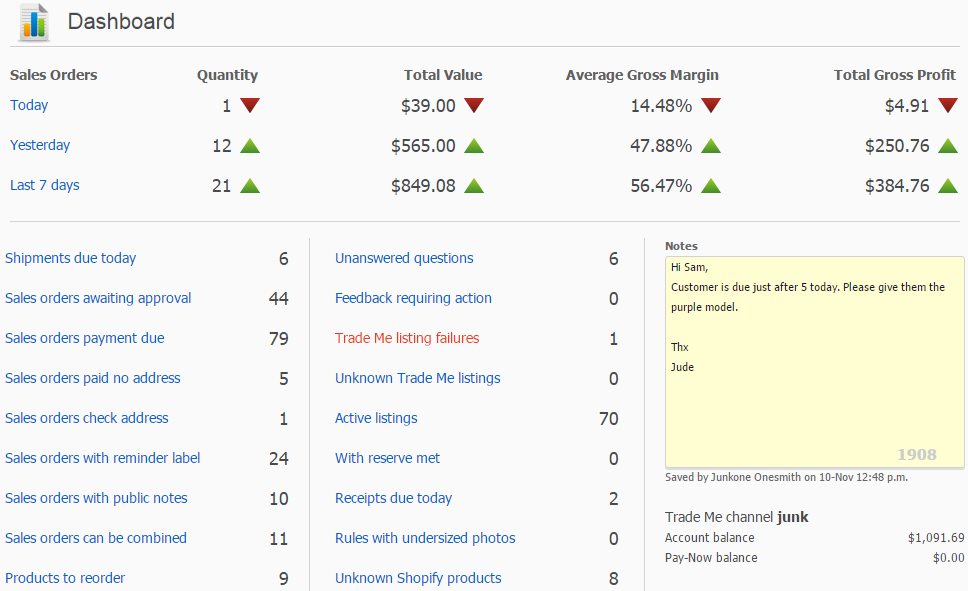 The bottom part of the screen provides hyperlinks that will take you to a screen which will automatically filter the list of items on display.
The bottom part of the screen provides hyperlinks that will take you to a screen which will automatically filter the list of items on display.
If you have MVLs (multi-variants listings) then your listing count will be displayed similarly to the example below. Each MVL only count as one. When your active listings count exceeds your listing cap, the listing cap will display in red. Using the example below, the 27 (individual listings + each MVL) is the actual number used to determine if you have exceeded your listing cap.
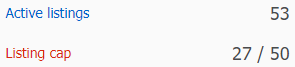
Shipments due today
This is the number of sales orders, which are unshipped and have a requested shipping date of today or earlier. The link will take you to the Shipments screen and show all the shipments which are due by today.
Sales orders awaiting approval
This count shows the number of sales orders that need to be manually approved before they can be shipped. The link will take you to the Sales Order List and show all the orders, which are awaiting approval.
Sales orders payment due
This is the number of sales orders, that are overdue and unpaid.
Sales orders paid no address
This link is associated with the Sales orders awaiting payment count. The count is based on the sales orders which have payment but no address and are not for collection.
Sales orders check address
The link shows sales orders, that require approval because the address is either unknown, a rural delivery address or a non-New Zealand address. This address checking option can be turned on and off via the Trade Me Organisation Settings screen.
Sales orders with reminder label
This link relates to the Trade Me sales orders, which have been assigned with your auto-reminder label. These are the sales order, which are overdue for either a payment or an address and emails have been sent to the buyers.
Sales orders with public notes
This link displays all the pending or awaiting shipment sales orders that have public notes. These will be populated when someone has added a note to their Trade Me purchase confirmation.
Sales orders can be combined
This link displays all the pending or awaiting shipment sales orders that can be combined onto one sales order for the same customer.
Products to reorder
This is the products which have fallen below the minimum stock level and should consider purchasing.
Unanswered questions
This is the number of Unanswered question on the Questions screen and awaiting a response from you.
Feedback requiring action
This is the feedback that are Requiring Action From You on the Feedback screen. If you are using the Automatic Feedback option then this will be any neutral or negative feedback you have recieved and not responded to.
Products with listing rules that have been configured to ignore the automatic placement of feedback will not be included in this links count.
Trade Me listing failures
The link will take you to the Products List and display any products that have failed to auto-list. Opening a product and navigating to the Listing Rule will reveal the reason for the failure.
Archived products are excluded.
Listings unknown to Tradevine
This is the count of any listings that exist in Trade Me, but not in Tradevine. The link will take you to the Listings screen, where you can manually import the unknown listings and attempt to match the listings up with your products.
NB: we automatically import listings that we can match to your products. So generally, the count reflects listings in Trade Me that we are unable to perfectly match to any of your products.
Active listings
This is the count of your currently active Trade Me listings. Your maximum listing cap will also be displayed unless you are on the Enterprise plan which offers unlimited active listings.
With reserve met
The number of Trade Me listings which have effectively sold, but the listing has not yet closed.
Receipts due today
The count reflects the number of purchase orders, which have not been received, and have a required delivery date of today or earlier. The link will take you to the Goods Receipt screen and show all the purchase orders which are due by today.
Rules with undersized photos
Displays the number of listing rules with photos that don’t have a minimum 500 pixels on the shortest side.
Unknown Shopify products
This link displays the number of products that exist in Shopify, but not yet in Tradevine. Selecting the link will take you to the Import Products screen where you can start the process to bring the products into Tradevine.
Xero re-authorisation required
If you are integrated with Xero and we detect that the authorisation has dropped off, a red link will be displayed on the Dashboard, so that you can quickly re-authorise. The link is only visible when your Xero authorisation has dropped off.
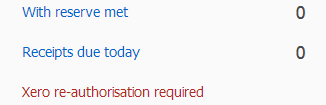
Notes
You can leave notes on the Dashboard. These are useful as a reminder for yourself or anyone else who might log in.
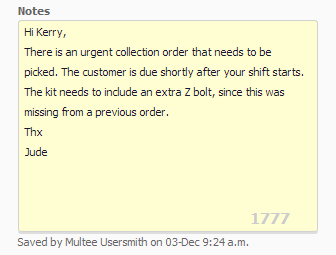
The note can be up to 2000 characters long and a counter in the bottom corner counts down the number of characters remaining.
Trade Me channels
The account balance displays the balance of your Trade Me account. If you have multiple Trade Me accounts then these will all be displayed.
The Pay-Now balance displays the Pay-now balance of your Trade Me account. If you have multiple Trade Me accounts then the balances for each account will be displayed.
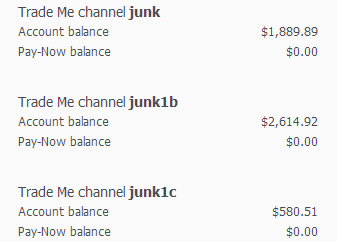
If you have multiple Trade Me accounts then the balances for each account will be displayed.