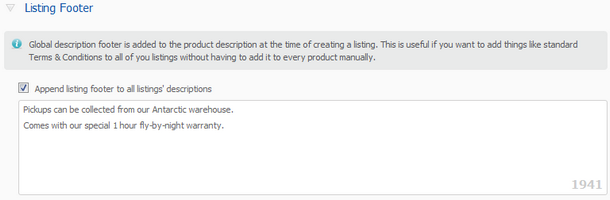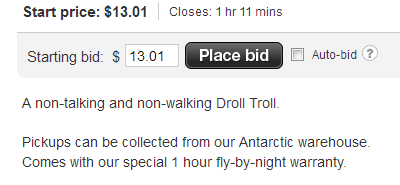The organisation Trade Me settings screen allows you to configure your default Trade Me settings. Some of these defaults are also configurable on each product and the product settings will always take precedence over these global organisation settings. We cater for single and multiple Trade Me accounts. If you have authorised multiple Trade Me accounts then you will have multiple sidebar tabs. Each Trade Me sidebar tab will be captioned with the Trade Me username of the account. If you have hooked in any of your Shopify accounts, then the sidebar tabs will be captioned with the shop name. Once you have authorised Tradevine with Trade Me, select the account, for which you want to configure your default Trade Me settings.
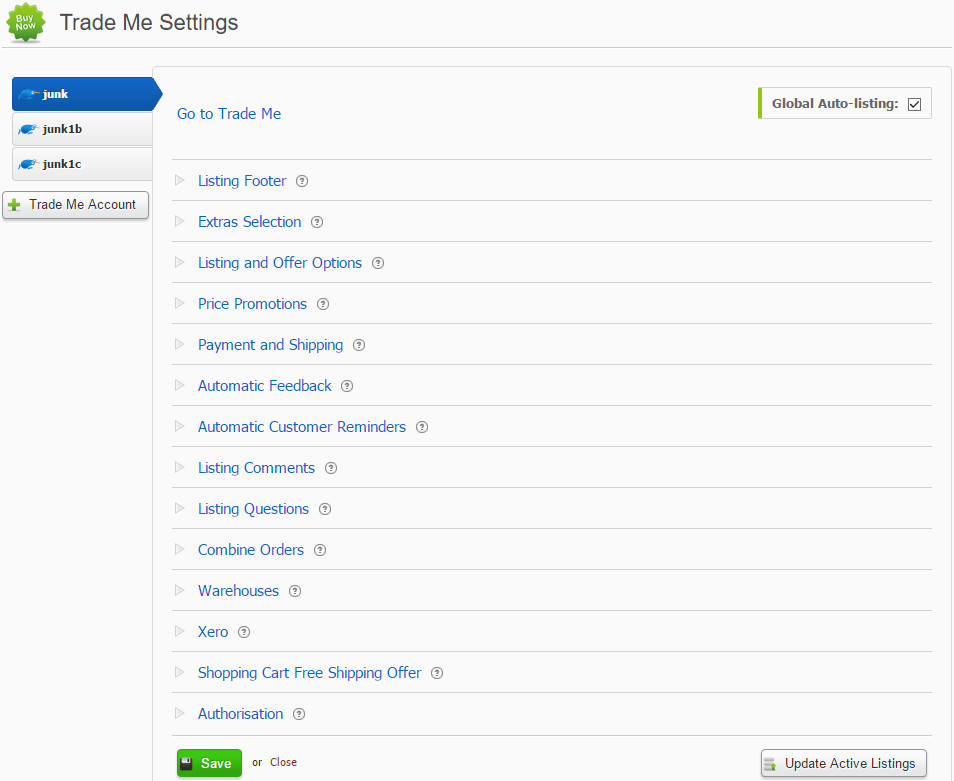
Here you can set up your defaults for your pricing, extras, re-listings, payment and shipping, automatic feedback, automatic reminders and re-authorisation. These defaults will be applied to your products or your listings. You can override these organisational defaults and configure each product individually. The settings on the product will always take precedence over these default settings.
Auto-listing
This is the first part of a two part setup, which allows you to auto-list your products each time the listing either closes or sells.
 To auto-list you need to set this global auto-listing to ON as well as the auto-listing checkbox on each of your products. Your products will only auto-list when both flags are set to ON. See auto-listing for more info.
To auto-list you need to set this global auto-listing to ON as well as the auto-listing checkbox on each of your products. Your products will only auto-list when both flags are set to ON. See auto-listing for more info.
Update Active Listings
The Update Active Listings button at the bottom of the screen will update all your existing listings with the current settings. Some listings may not update because:
- There is already a bid on the listing.
- The listing is closing soon.
- The listing has been edited three times already.
- The global level settings will not override the product level settings unless the product level settings are primed to use the global defaults.
You can also use this button to force an update on MQL and MVL listings which have sales, but stop you from updating them. This will do a withdraw on the listings with sales and relists them as new listings. Currently there is no fee charged for withdrawing an MQL or an MVL.
Extras Selection
Here you can set your default preferences for how you want to promote your listings.
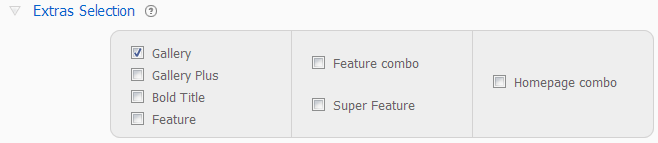
- Gallery
- In Trade Me your listing will be displayed in a good position in search.
You cannot opt for Gallery and Gallery Plus at the same time.
. - Gallery Plus
- Like Gallery, your listing will be displayed in a good position in search.
The key difference is that you can potentially get up to two free gallery fees for each set of 3 listings, if the item goes unsold each time during the set of three listings.
There are some additional things you should know about Gallery Plus to help you determine whether to use gallery or gallery plus.
You cannot opt for Gallery and Gallery Plus at the same time.
- Bold Title
- Listings will be displayed with the title in a bold type.
- Feature
- Listings will be displayed in a better position in search.
- Feature combo
- The bundle includes the benefits of Feature. Your listing will be highlighted in search results.
- Super Feature
- Super feature is used in categories where the photos are displayed at the top in a slideshow. Your photos should preferably be of a landscape type format. Square or portrait type photos will be cropped for the slideshow, but displayed in their proper ratios on your actual listing.
Super feature includes gallery, bold and feature.
These options can also be set individually for each product.
Listing and Offer Options
You can set the default behaviour for how we list, re-list and make offers for your products.
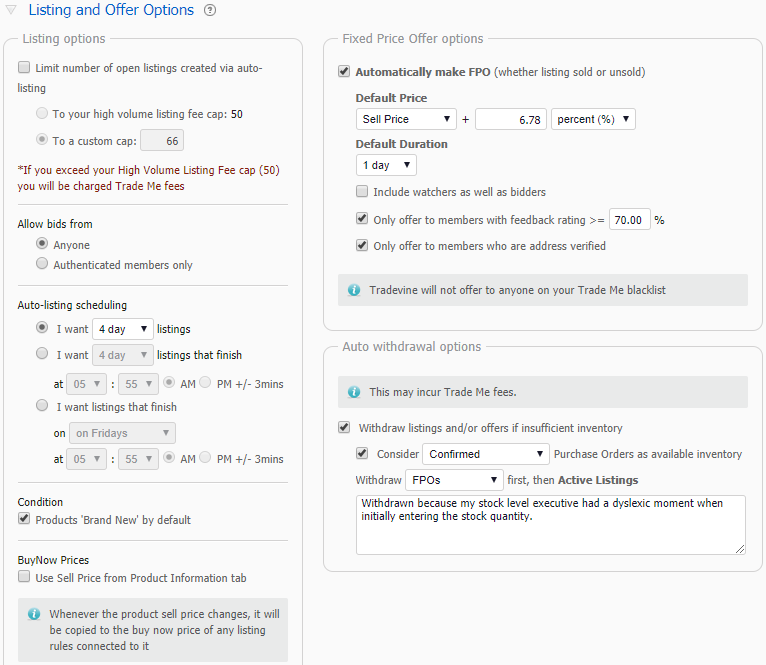
Limit number of open listings created via auto-listing
- Each seller has a listing allowance on Trade Me, which if exceeded, means that you could incur High Volume Listing Fees. Trade Me has more information on how this allowance is calculated. You can check your allowance on Trade Me http://www.trademe.co.nz/MyTradeMe/WeeklySummary.aspx. Tradevine will take into account the listings that are current and were made through both Tradevine and Trade Me. Listings in categories that are exempt from the HVL fees are not included in your HVL allowance.
- You can opt to have Tradevine automatically limit the number of products auto-listed to either your Trade Me allowance or to any limit you choose.
- If you have more products available to list than your threshold then Tradevine will pick products to list at random from the list of potential candidates, taking into account the rule priority.
- NB: each MVL only counts as one listing.
Listing Duration
Default your listings duration to either:
- Fixed length (For General listings this is 2 to 7 days or 10 days)
- Fixed length with a specific end time
- Specific day of the week with a specific end time
Synched Buy Now Prices
Turning this on means your Product Info price will become the master for the pricing on your Trade Me product. You will not be able to edit your Trade Me rule prices because the Info tab price will be the master.
This relieves you of the task of editing your pricing in multiple places.
Fixed Price Offers
You can opt to automatically make FPOs (Fixed Price Offers) on your sold and unsold listings to anyone who did not win your listing, as well as anyone who either made a bid or became a watcher.
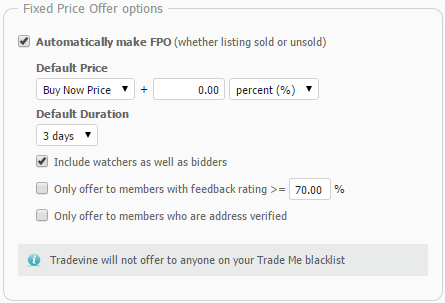
Select the Include watchers as well as bidders checkbox to also make offers to the watchers. You can set a standard fixed price offer pricing strategy for all your products using the Cost price, Start price, Reserve price, Buy Now price or the Sell price. You can also opt to add a set percentage markup or markdown, as well as apply a fixed markup/markdown amount. Fixed price offers will not be made to anyone on your blacklist. You can also opt to only make offers to members with a desirable feedback rating, as well as buyers who are address verified. By not selecting the Automatically make FPO checkbox, you can make FPOs manually yourself, if you choose to, from the Sold or Unsold tab of the Listings screen. These options can also be set individually for each product. Providing you have sufficient inventory, we will automatically increase the quantity available on your FPOs to cover all watchers.
Auto withdrawal options
You can get the system to automatically withdraw Trade Me listings, when product levels drop too low. 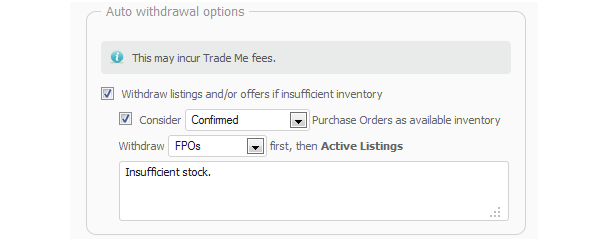
You have the option to first withdraw either your active listing(s) or your active Fixed Price Offers. You can also configure whether the draft or pending purchase orders are taken into consideration.
Price Promotions
Price promotions are only available if you have been authorised by Trade Me to do clearance items. They can only be applied for a maximum of 28 days.
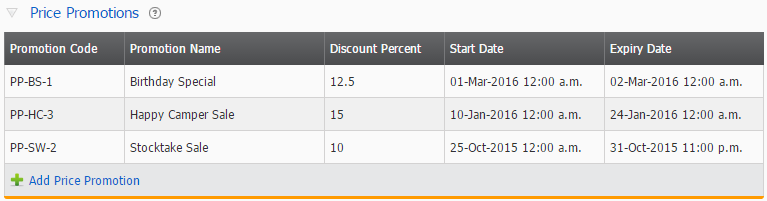
The product’s listing rule needs to be configured with the promotion to use. A listing can only have one promotion applied at any one time. Price promotions will apply a discount to the buy now price of any Trade Me listing that has been configured to sell in multiple quantities. The discount is only applied during the period where the promotion is active. As soon as a promotion expires the discounted price will be removed from any active listings and the normal buy now price will be re-applied.
FPOs (Fixed price offers) created during a promotion period will be made for the discounted price. If the promotion expires while the FPO is active then the FPO will be withdrawn.
The period dates can be edited at any time including during an active promotion.
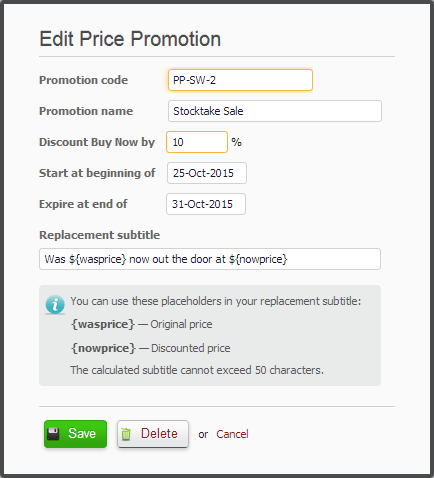
You can also configure a replacement subtitle. Placeholders can be used to insert the Was price or the newly discounted price into the subtitle. When the promotion expires the listing’s standard subtitle will be re-applied.
Payment and Shipping
You can configure your default acceptable payment methods and your default shipping costs and options.
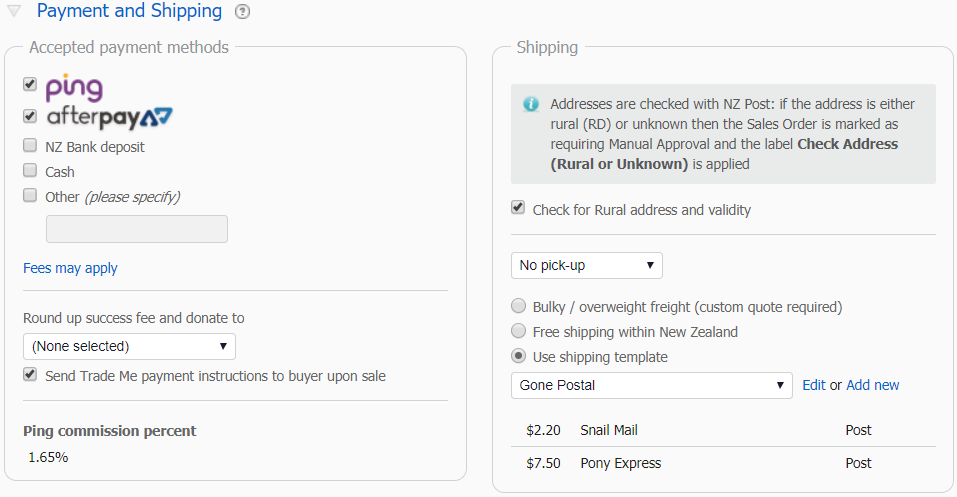
- Accepted Payment Methods
- Nominate the payment methods you are happy to accept.
- Charity Donations
- You can opt to donate a rounded up portion of your success fees to one of the available charities, when your product listings sell. The amount is calculated by taking the difference between your success fee and the rounded up whole dollar value. Eg. if your success fee was $3.67, then the rounded up amount would be $4.00, so $4.00 minus $3.67 would equate to 33 cents being donated to the nominated charity.
- Payment Instructions
- You can also opt to send your payment instructions to your buyers each time your product listings sell.
- Pay Now commission
- The Pay Now commission percent is not configurable. This will default to 1.95%, unless we detect that you are a Trade Me Top Seller, in which case the 1.65% rate will be applied. If you are integrated with Xero then you will see the rate on your Xero invoices. The Pay Now commission is never displayed on the Tradevine sales orders.
- Shipping
- Here you can specify how you feel about pick-ups and your preferred shipping options and costings.
- If you have different groups of shipping costings, then you can add and edit shipping templates. These can be invoked on your products listing rules. If you have multiple Trade Me accounts then the templates are available across all accounts.
- A template can also be added or edited on a product’s listing rule.
- You can also opt to check the validity of addresses, which come through on your Trade Me sales orders by selecting the Check for Rural address and validity checkbox. This will check your Trade Me sales for either unknown addresses, rural delivery addresses or non-New Zealand addresses. If the address is unknown or a rural delivery address, then the sales order will require manual approval. This is a useful feature for ensuring the correct shipping costs have been applied to rural deliveries.
- An example of how your shipping and payment options will be displayed in Trade Me.
- These options can also be set individually for each product.
Here’s an example of how the shipping details are displayed in Trade Me.
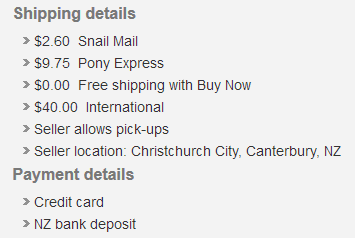
Automatic Feedback
You can configure how you want to deal with feedback. You can get us to sit on the couch and do nothing while you deal to it all manually or you get us to automatically deal with just the positive stuff, leaving you to deal with the fence sitters and the complainers who make the world a better place. If you do go for the auto respond option then we will auto respond when positive feedback is received or after a specific numbers of days after shipment. If both options are selected then we will do the one which occurs first. If you are confident the goods will arrive safely and no-one will return the goods etc, then you can set your days after shipment to as low as zero days and the feedback will occur once the goods are shipped.
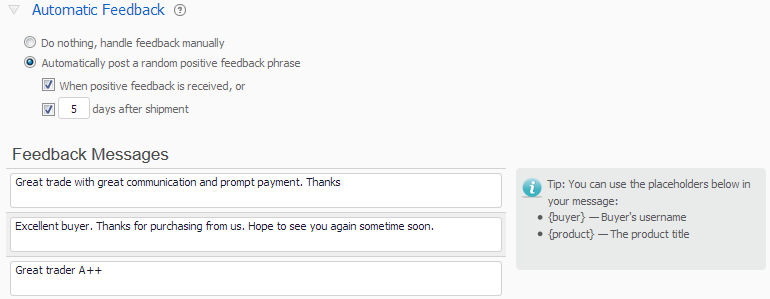
Use the Feedback Messages section to create your customised messages. If you have opted to auto respond to positive feedback we will randomly use one of your 3 customised feedback messages to respond with. You can have up to 3 customised messages. We have provided some variables (tag inserts) like the buyers name and your products name, which you can integrate into your responses. Just remember to format the variables inside the squiggly brackets. For example, Thank you {buyer} for your trade. will produce something like – Thank you toe2toe for your trade.
We only chase the feedback for listings that ended within the last 30 days.
You can configure the listing rules on each product to ignore the placing of automatic feedback.
Automatic Customer Reminders
You can configure the timing of the auto reminder emails to the buyers to prompt them if they have not yet made payment or supplied a delivery address.
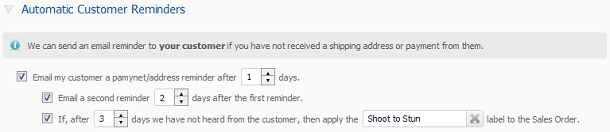
You can configure up to two reminders, and then a reminder label is applied to the order. Once a label has been applied, these orders will be automatically highlighted on the Dashboard so you can take action.
Only working days (Monday to Friday) are taken into consideration when assessing when to send the next reminder.
Tradevine has a standard reminder email, but you can create your own customised email template.
Listing Comments
You can apply a comment to your current and your new listings. Use the top panel to add a comment when your listings are created. It can take up to a couple of hours for the comment to be added to a new listing.
Use the bottom ad-hoc panel to apply a comment just to your existing listings. You can only do this once for each listing, regardless of how many times you select the Apply Now button or change the comment. The comment will be applied to all your active listings.
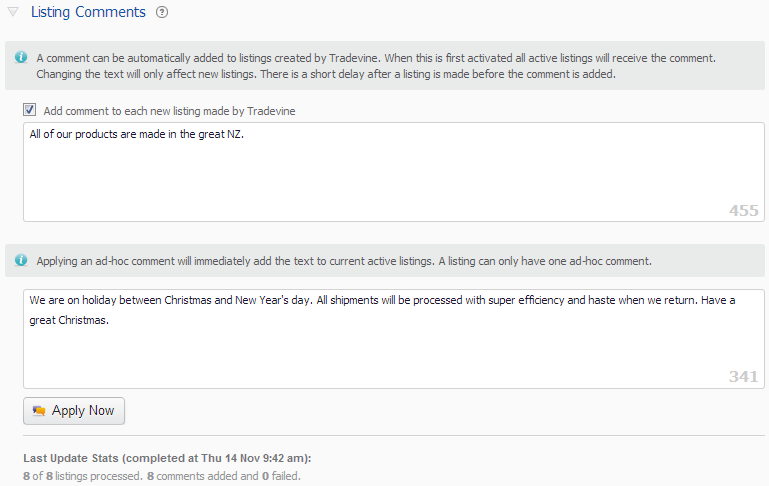
It is not possible to edit the comments after they have been added to your listings. You can have one of each type of comment on each listing.
It is currently not possible to add comments at the product level.
The stats preview shows how many listings were updated with the new comment.
It is not possible to add Listing comments to classified type listings.
In Trade Me, the listing comments will be displayed at the top of the Questions and answers section.
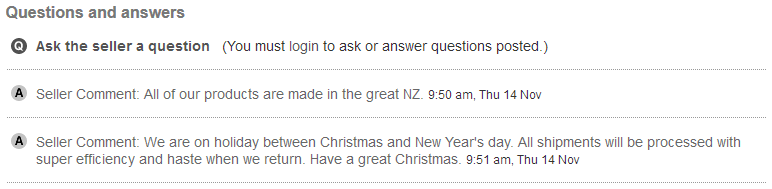
Listing Questions
You can configure up to 5 standard answers to commonly asked questions. These will appear in your shortlist of recent answers on the listing Questions screen, so that you can easily select and apply one of these answers.
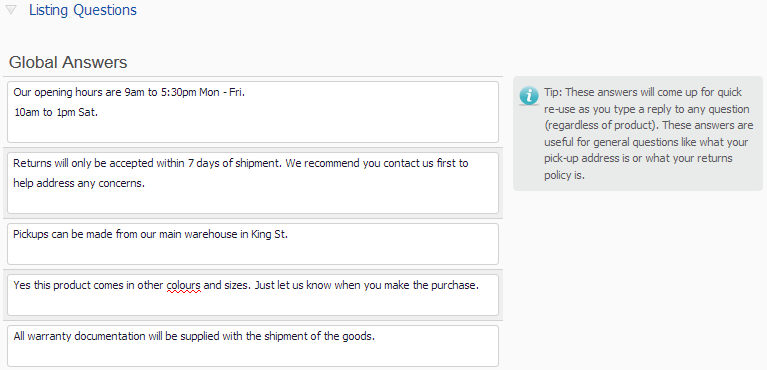
Combined Orders
You can opt to automatically combine unshipped Trade Me sales orders for the same buyer.

The products from any new Trade Me sales will be automatically consolidated into an existing unshipped sales order when the following criteria are all met:
- The same Trade Me account (some users have multiple Trade Me accounts).
- The same buyers email address.
- The same shipping method.
- The same shipping address.
- The same payment method.
When the products match, these will be consolidated onto a single product line on the sales order. Shipping costs will be averaged if they differ.
Combined sales orders are flagged as requiring manual approval before they can progress to a shipment.
Warehouses
If you have multiple warehouses then you can select one warehouse from which all your shipments will be processed for that Trade Me account.

Selecting a warehouse means that all shipments will be created against the warehouse regardless of the availability of stock.
Xero
If you have configured Tracking in Xero, then you can map the Xero tracking category for each Trade Me account.
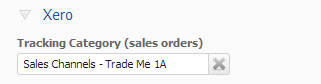
Shopping Cart Free Shipping Offer
If you have listings that offer Pay Now and Buy Now, then your buyers will be able to create a shopping cart. So you may want to offer free shipping when your buyers purchase either a minimum number of items or a minimum order value.
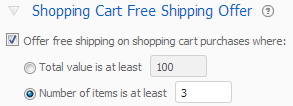
The Total value must be a whole dollar amount.
You can also exclude individual products from your free shipping offer.