The Sales Returns screen displays all your sales returns.
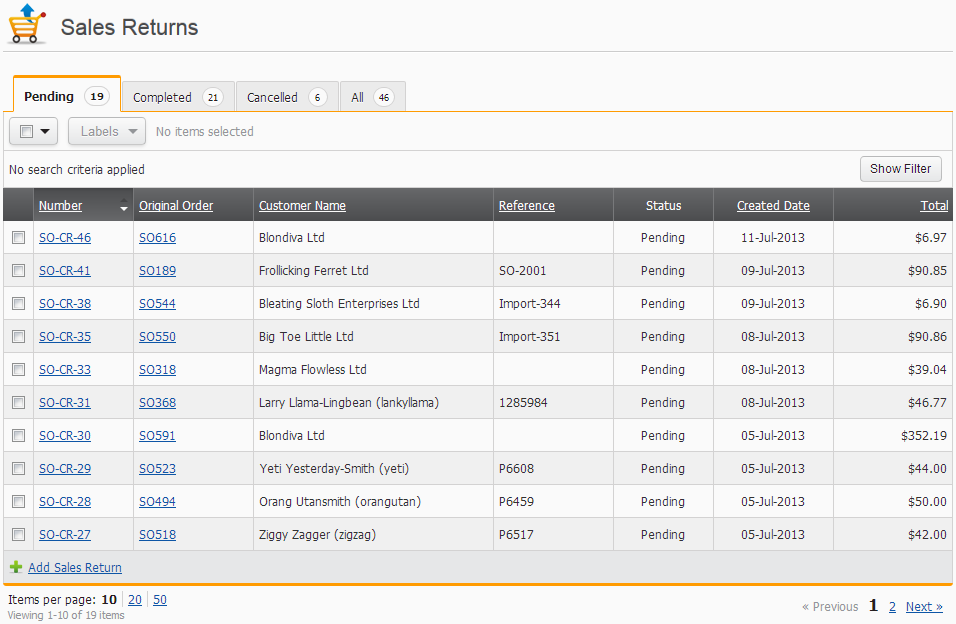
You can open a sales return by simply clicking anywhere in the row. To create a sales return either select the Add Sales Return link or from an open sales order select the Generate Sales Return button.
The tabs above the list, help sort the list by each status.
You can sort the list by clicking on any underlined column header. An arrowhead depicting an ascending or descending sort order will be displayed above the sort based column.
Navigating your returns
You can choose to view either 10, 20 or 50 returns at a time, by selecting the Items per page link at the bottom of the list.
![]()
You can also view the next set of returns or a nominated page by using the other set of links at the bottom of the list. Including specifying the exact page set to view by typing a number into the blank text field (only available when 5 or more page sets exist).
Label your returns
You can apply labels to multiple orders at a time by using the selector drop-down just above the Sales Return List. Just remember to select Apply.
Searching your orders
Selecting the Show Filter button located above the list will display a set of useful search options. Remember to apply the search once you have entered all your search criteria. Watch out for the tab you currently have selected when you view your search, because each tab reports different statuses.
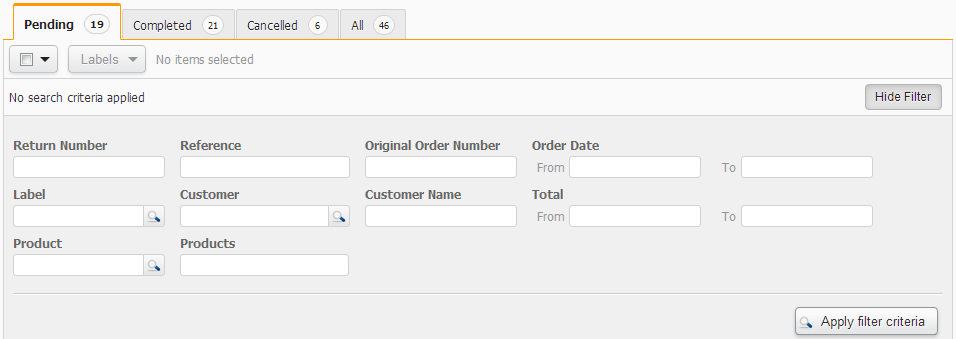
Be aware that any applied searches will persist during the logged in session. You may wish to remove the search criteria at the conclusion of any search.
You can also use the search to find words or codes that you can only partially remember, by using wildcard search characters to search on some of the fields. These include the underscore symbol and the percentage symbol. Use the underscore to search any single character matches. Use the percentage to search on any combination of characters.
Eg, If you wanted to search on a word/code like Sandbox , then here are some of the plethora of examples which will work: sand%, s%x, %sandbox%. If you know most of the word/code you are looking for, except for a single character, then try some of these examples: s_ndbox, sand_ox, s___bo_, _and__x.