You can view all your goods receipts from the Goods Receipts screen. The Receipts screen can be found under the Purchases menu.
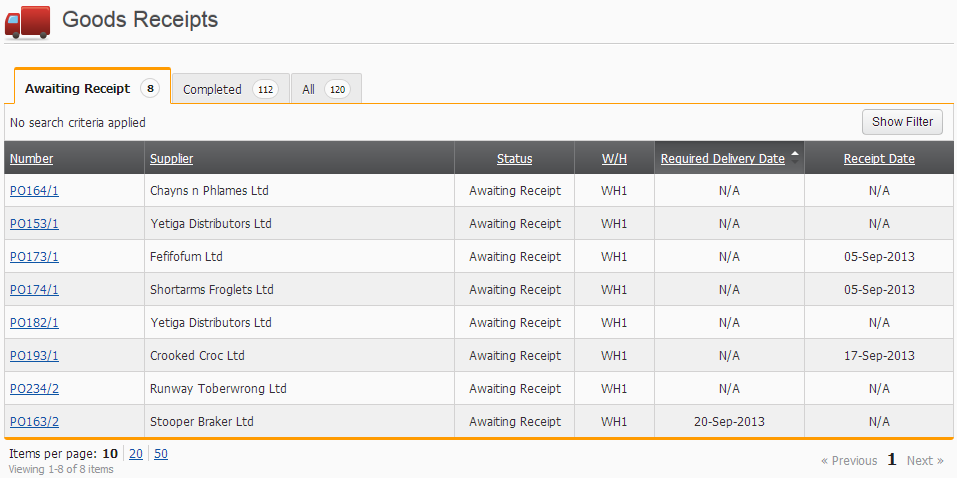
Select a Goods Receipt from the list to view or process it.
The Goods Receipts screen has a tab for each order status, as well as an All status tab. When you select each tab, you will only see the goods receipts that correspond with that order status. The tabs also display a count of the goods receipts that are on each status tab. Be aware that these counts will only update when you refresh the screen or return to the screen. Alternatively, each tab will update independently when you select it.
Searching your goods receipts
Selecting the Show Filter button located above the list will display a set of useful search options. Remember to apply the search once you have entered all your search criteria. Watch out for the tab you currently have selected when you view your search, because each tab reports different statuses.

Be aware that any applied searches will persist during the logged in session until you remove the search filter.
You can also use the search to find words or codes that you can only partially remember, by using wildcard search characters to search on some of the fields. These include the underscore symbol and thepercentage symbol. Use the underscore to search any single character matches. Use the percentage to search on any combination of characters. Eg, If you wanted to search on a word/code like Sandbox , then here are some of the plethora of examples which will work: sand%, s%x, %sandbox%. If you know most of the word/code you are looking for, except for a single character, then try some of these examples: s_ndbox, sand_ox, s___bo_, _and__x.