You can add and edit users in the Users screen. You can also assign users to either an Admin or a Warehouse only role. Users will automatically be assigned an Admin role unless you specifically assign them a warehouse role.
The screen can be found under the Settings icon located at the top of any screen.
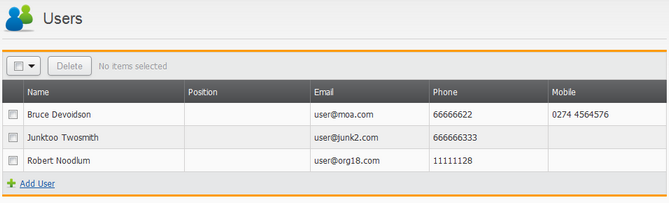
To add a user select the Add Users link at the bottom of the list. To edit an existing user, select the user detailed in the list.
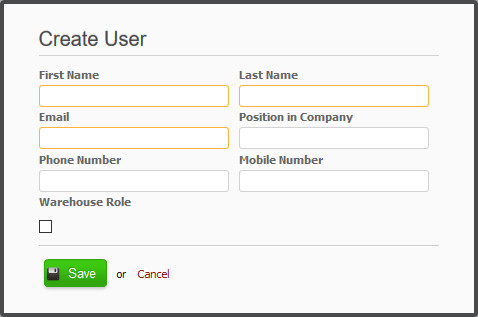
When adding/editing a user you can define their names, email, designation and contact numbers. When a user is invited to access your Tradevine account, they will receive an email with a link to set up a password. Once they have completed the password set up, they will have access to your Tradevine account.
Warehouse Role
A Warehouse Role user will only have access to the Shipments and Fast Shipping screens when they log in. They will also only have access to the warehouses you nominate for them.
Select the Warehouse Role checkbox to make a user warehouse only. You will then be able to select the warehouse(s) the user will have access to.
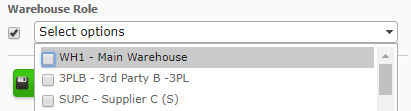
Delete users
You can delete users by selecting the checkbox next to their name and then selecting the Delete button.
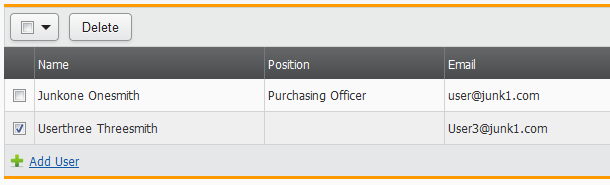
The Delete button will only be enabled if at least one user is selected in the list of users.
Multiple organisations
If you belong to more than one organisation, then once you are logged in, you can access the other organisations at any time by selecting the organisation name displayed near the top of the screen and then selecting the desired organisation.
