Sales returns allow you to return products into stock to keep your inventory levels up-to-date, as well as keep a record of the credits you've offered to your customers.
There are a few ways you can create a sales return:
- From within a completed sales order, select the Generate Sales Return button.
- From the Sales menu select Add Sales Return.
- From the Sales Return screen, select Add Sales Return from the bottom of the list of sales returns.
Generating the sales return from the sales order will automatically populate the product lines and the references etc from the original sales return. Adding a sales return from scratch provides you with a blank slate to add the customer and products lines yourself. If you are integrated with Xero, then it would be best to generate the sales return from within the original sales order.
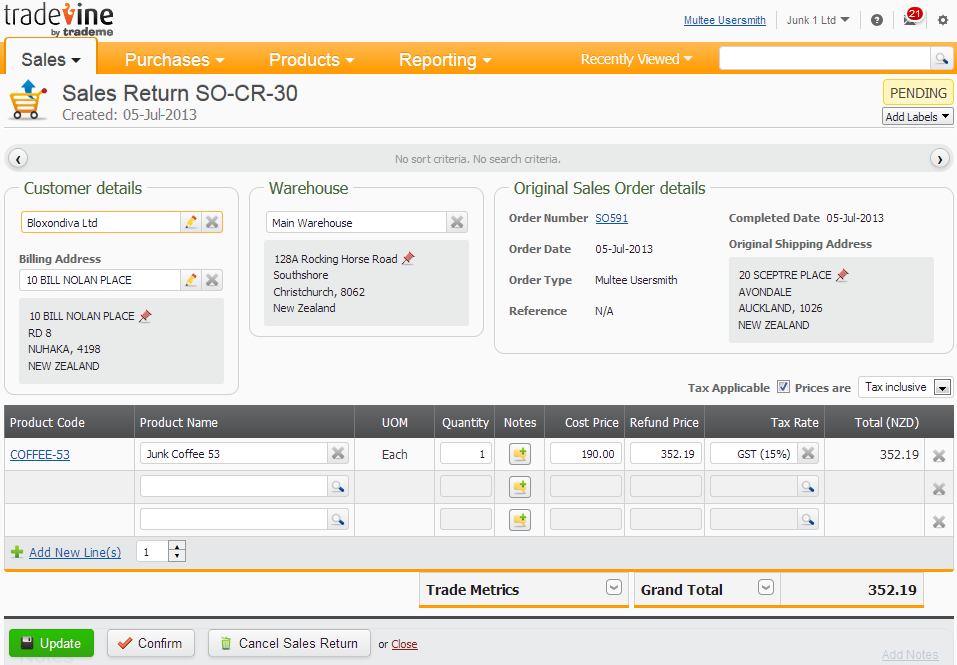
Anytime you create a sales return, it will be created with a default status of Pending. The document numbering for the sales return is derived from your auto-numbering settings.
Any discounts applied to the original sales order will also be migrated through onto the sales return. You can edit the discount amount if you need to.
If you are integrated with Xero, then on confirming the sales return, a credit note will be created in Xero, as well as a corresponding journal entry for the stock that was put back into inventory.
You can cancel a sales return at any time by selecting the Cancel Sales Return button.
Sales return fields
Xero journal
This link is only available if you are Xero integrated. The journal entry is created when the sales return is created, providing at least one product is configured for inventory tracking.
Customer
If you generated the sales return from an existing sales order, then the customer will be automatically populated for you. Otherwise, you are free to select a customer of your own choosing.
Billing Address
If you generated the sales return from an existing sales order, then this will be automatically populated for you. Otherwise, you are free to select or create a billing address of your own choosing.
Warehouse
If you generated the sales return from an existing sales order, then this will be automatically populated for you. If you have multiple warehouses, then you are free to select another warehouse to return the stock to. Only Own or 3PL type warehouses will be available for selection.
Order Number
This is the order number from the related sales order, so if you generated the sales return from an existing sales order, then this will be automatically populated for you. Otherwise, this will not be available for editing or viewing.
Order date
This is the order date from the related sales order, so if you generated the sales return from an existing sales order, then this will be automatically populated for you. Otherwise, this will not be available for editing or viewing.
Order Type
This is the order type from the related sales order, so if you generated the sales return from an existing sales order, then this will be automatically populated for you. Otherwise, this will not be available for editing or viewing.
Reference
This is the order reference from the related sales order, so if you generated the sales return from an existing sales order, then this will be automatically populated for you. Otherwise, this will not be available for editing or viewing.
Completed Date
This is the completed date of the related sales order, so if you generated the sales return from an existing sales order, then this will be automatically populated for you. Otherwise, this will not be available for editing or viewing.
Original Shipping Address
This is the shipping address from the related sales order, so if you generated the sales return from an existing sales order, then this will be automatically populated for you. Otherwise, this will not be available for editing or viewing.
Tax Applicable
If you generated the sales return from an existing sales order, then this will be automatically populated for you. Otherwise, you are free to remove or apply taxes.
Prices are
If you generated the sales return from an existing sales order, then this tax setting will be automatically populated for you. Otherwise, you are free to set the way taxes are applied to the product line costings.
Product line
If you generated the sales return from an existing sales order, then the product lines will be automatically populated for you. Otherwise, you are free to add or remove the product lines.
Product notes
You can optionally add any product specific notes to each product line.
Order Notes (Public)
Any notes you add as public may be visible on emails or PDF print outs. Currently it is not possible to email or print off the sales returns.
Order Notes (Private)
Any notes you add as private, will only be visible to your organisation.