Standard default product label
We provide a standard default product label. You can download this from the Trade Settings screen. Our default template is designed for a 60mm x 101mm label.
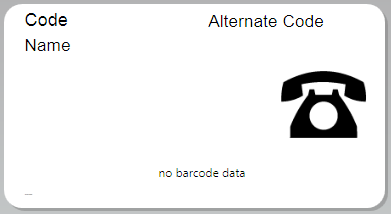
This label will automatically include:
- product code
- product name
- barcode for the product code
- alternate product code
- first product photo
| Field | Reference Name |
| Product code | Code |
| Product name | Name |
| Barcode – product code | BarcodeImage |
| Alternate product code | AlternateCode |
| First product photo | FirstPhoto |
Customise the product label
You can also customise the standard product label we provide and invoke the customised label from the Trade Settings screen.
Customisable fields on the product label
As well as the standard default fields, you can add any of the customisable fields to the label. Just download the standard product template again and customise and save this. Alternatively, you can add a text field to your existing customised template and ensure you change the text fields Reference name explicitly to match a name defined below. Ensure you re-upload and save the label to use on the Trade Settings screen. Be aware, that not all the customisable fields are provided on the standard template.
The following fields are customisable on your product label.
| Field | Reference Name |
| Description | Description |
| Unit of measure | UnitOfMeasure |
| Height | Height |
| Width | Width |
| Length | Length |
| Volume | Volume |
| Weight | Weight |
| Cost price | CostPrice |
| Sell price excluding tax | SellPriceExTax |
| Sell price including tax | SellPriceIncTax |
| Public notes | ExternalNotes |
| Private notes | InternalNotes |
- Product Description
- Long product description text will be truncated. You can set the fields auto-size property at your own peril.
- Unit of measure
- The product's unit of measure.
- Height
- The product's height.
- Width
- The product's width.
- Length
- The product's length.
- Volume
- The product's volume.
- Weight
- The product's weight.
- Cost Price
- The product's cost price.
- Sell Price excluding tax
- The product's sell price excluding tax.
- Sell Price including tax
- The product's sell price including tax.
- Public notes
- The product's public notes.
- The fit sizing property should be set to None, otherwise the notes text will be shrunk to fit and often become unreadable. When the fit sizing is set to None, then the default text should not be blank unless you are happy with a default size 12 font.
- Private notes
- The product's private notes.
- The fit sizing property should be set to None, otherwise the notes text will be shrunk to fit and often become unreadable. When the fit sizing is set to None, then the default text should not be blank unless you are happy with a default size 12 font.
How to customise the product label
You can customise the standard template label we provide, providing you installed the DYMO Label software. We recommend you make a copy of the standard Tradevine label, which you can download from the Trade Settings screen. Rename the copy and ensure it has a file name extension of LABEL. Open the file. This should open in the DYMO Label Editor. You should be able to make changes from the Insert tab.
When adding a customisable field, you must use the Reference name we expect to use. You can edit the Reference name on the Advanced tab of the text fields Text Object Properties dialogue.
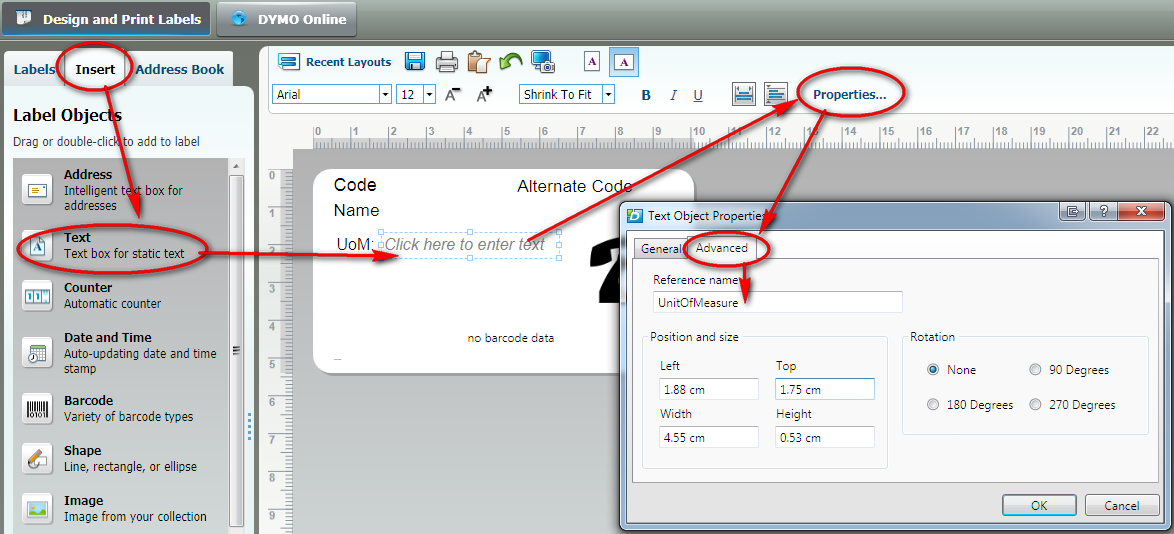
In this example, we are attempting to add the unit of measure field. One field just prints the text UoM. The other field, prints the actual unit of measure. Remember to save the changes. From the Trade Settings screen upload the latest customised DYMO label file and save as Use custom label.
You can do a quick test print to print a label. If you get an error message 'No DYMO printers are installed' then try reinstalling the DYMO printer.