Standard default shipping label
We provide a standard default shipping label. You can download this from the Trade Settings screen. Our default template is designed for a 60mm x 101mm label.
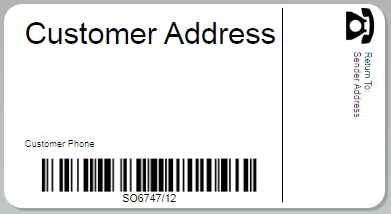
This label will automatically include:
- customers shipping address, which includes the customers name
- customers phone number (if it exists)
- barcode for the pack list number
- your organisation's logo
- your organisation's billing address
| Field | Reference Name |
| Customer shipping address | CustomerAddress |
| Customer phone number | CustomerPhone |
| Barcode – pack list number | PacklistID |
| Organisation logo | SenderLogo |
| Organisation billing address | SenderAddress |
Customise the shipping label
You can also customise the standard shipping label we provide and invoke the customised label from the Trade Settings screen.
Customisable fields on the shipping label
As well as the standard default fields, you can add any of the customisable fields to the label. Just download the standard shipping template again and customise and save this. Alternatively, you can add a text field to your existing customised template and ensure you change the text fields Reference name explicitly to match a name defined below. Ensure you re-upload and save the label to use on the Trade Settings screen. Be aware, that not all the customisable fields are provided on the standard template.
The following fields are customisable on your shipping label.
| Field | Reference Name |
| First product code | FirstProductCode |
| First product name | FirstProductName |
| Public notes | OrderPublicNotes |
| Shipping cost | ShippingValue |
| Warehouse code | WarehouseCode |
| Warehouse name | WarehouseName |
- First product code
- The product code of the first product detailed on the shipment.
- First product name
- The product name of the first product detailed on the shipment.
- Public notes
- The public notes from the sales order.
- Shipping cost
- The cost of the shipment.
- Warehouse code
- The code of the warehouse to ship from.
- Warehouse name
- The name of the warehouse to ship from.
How to customise the shipping label
You can customise the standard template label we provide, providing you installed the DYMO Label software. We recommend you make a copy of the standard Tradevine label, which you can download from the Trade Settings screen. Rename the copy and ensure it has a file name extension of LABEL. Open the file. This should open in the DYMO Label Editor. You should be able to make changes from the Insert tab.
When adding a customisable field, you must use the Reference name we expect to use. You can edit the Reference name on the Advanced tab of the text fields Text Object Properties dialogue. 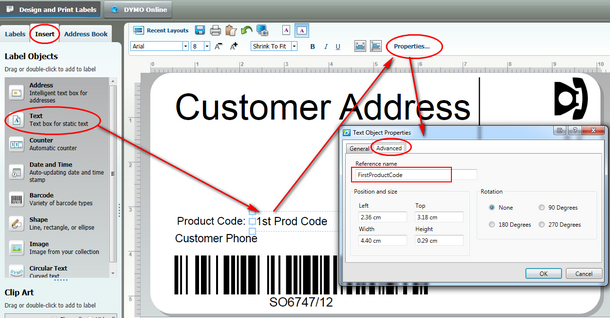
In this example, there are two fields captioned similarly with product code. One field just prints the text Product Code. The other field, prints the actual code. Remember to save the changes. From the Trade Settings screen upload the latest customised DYMO label file and save as Use custom label.
You can do a quick test print to print a label. If you get an error message 'No DYMO printers are installed' then try reinstalling the DYMO printer.