Tradevine is software that's hosted on the internet and runs inside your web browser. This means you can access it anywhere you have access to the internet rather than being tied to software that's installed on a single computer. All updates are free and done automatically by us.
Tradevine takes advantage of enhancements found in modern browsers so it may not operate as well on some older computers or browser versions. On this page we'll show you what browser and system settings you need, and what else you can do to optimise your experience.
Things to do before you start:
- Check you're using a supported browser.
- Activate JavaScript before you log in.
- Let your browser accept cookies.
- Install or update Flash player so you can see interactive graphics.
To get the best performance, you should also:
- Turn off Firebug (Firefox) as it causes slower page loads.
- Install or update Adobe Reader so you can view PDFs.
- Other things to be aware of
- If all else fails
You will still be able to log in and use Tradevine without some of these things, but you may not be able to take full advantage of all the graphics and interactive features.
Things to do before you start
Check you're using a supported browser
For best results we recommend you use the latest version of these supported browsers:
 Internet Explorer (IE) 10 or newer (PC)
Internet Explorer (IE) 10 or newer (PC) Edge (PC)
Edge (PC) Mozilla Firefox (PC)
Mozilla Firefox (PC) Safari 5.1 or newer (PC and Mac)
Safari 5.1 or newer (PC and Mac) Google Chrome (PC)
Google Chrome (PC) Opera (PC). (NB: Xero only support version 15.0 onwards.)
Opera (PC). (NB: Xero only support version 15.0 onwards.) Chrome iOS
Chrome iOS
There are a few limitations to using Tradevine on a Chrome iOS device:
- DYMO printing will not work.
- Barcode scanning is not currently possible.
- Importing files will not work.
- Downloading PDFs will not work.
We don't support any beta versions of any form of software.
Activate JavaScript before you log in
![]() JavaScript is a technology that provides for interactive content on web sites and is generally activated by default. If it's not activated, you will see something similar to the screenshot above when logging in to Tradevine. You should only have to adjust your settings once for the browser you are using.
JavaScript is a technology that provides for interactive content on web sites and is generally activated by default. If it's not activated, you will see something similar to the screenshot above when logging in to Tradevine. You should only have to adjust your settings once for the browser you are using.
See how to activate JavaScript in various browsers .
Let your browser accept cookies
![]() A cookie is a way of temporarily storing information about your website visit on your computer. Tradevine needs cookies enabled, and without them you'll see something similar to the screenshot above when logging in to Tradevine. You should only have to adjust your settings once for the browser you are using.
A cookie is a way of temporarily storing information about your website visit on your computer. Tradevine needs cookies enabled, and without them you'll see something similar to the screenshot above when logging in to Tradevine. You should only have to adjust your settings once for the browser you are using.
See how to set your browser to accept cookies.
To get the best performance
Turn off Firebug
Firebug is a Firefox extension, which is generally used by programmers to access a plethora of additional web page information. This is why it can impact on performance. If you have this extension you should either disable it or configure it to turn off whenever you access Tradevine. From within Firefox select the F12 key shortcut. If Firebug is installed or enabled, then something similar to the screenshot below will display.
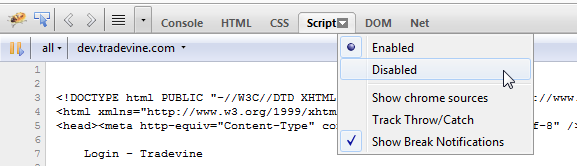
You can either disable individual menus, as above, or navigate to the main Firefox menu, as below, and select Add-ons » Appearance to entirely disable Firebug.
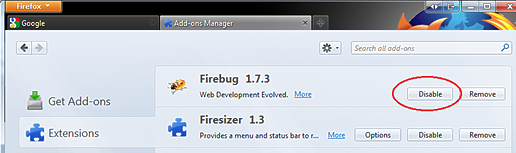
Install or update your Adobe Flash Player
![]() Flash is a free browser 'add-on' that displays interactive graphics and reports etc. You'll need to install Adobe Flash Player or update to the latest version. You can still use Tradevine without Flash or with an older version, but interactive graphics may not display properly, or you may see a message prompt (in place of the graphics) asking you to download and install (or update) the Flash player.
Flash is a free browser 'add-on' that displays interactive graphics and reports etc. You'll need to install Adobe Flash Player or update to the latest version. You can still use Tradevine without Flash or with an older version, but interactive graphics may not display properly, or you may see a message prompt (in place of the graphics) asking you to download and install (or update) the Flash player.
Download the latest Flash Player from the Adobe website.
Install or update Adobe Reader
![]() Adobe Reader is a free program for viewing PDFs. We recommend you install or upgrade to the latest version. Tradevine uses PDFs for: sales orders, pick lists, packing slips, purchase orders, goods receipts and invoices.
Adobe Reader is a free program for viewing PDFs. We recommend you install or upgrade to the latest version. Tradevine uses PDFs for: sales orders, pick lists, packing slips, purchase orders, goods receipts and invoices.
Download the latest Adobe Reader from the Adobe website.
Other things to be aware of
Check your screen settings
The minimum desktop screen resolution we support is 1024 x 768. We can't guarantee the layout or screen display for lower resolutions.
Change the proxy settings if your website is blocked.
Your system administrator or technical support person may need to change your company's firewall or proxy settings to allow the following Tradevine domains to be accessed:
- https://nz.tradevine.com
Check your internet connection
If Tradevine is not loading, times out or displays an error, it might be that you're experiencing connectivity issues – i.e. between you and the internet. Here are a few things to try:
- Refresh the web page using the CTRL+R keyboard shortcut.
- In the same web browser, check that you can get to other websites, especially major ones like www.google.com – if you can visit other sites, the internet is working. This is a good way to make sure you haven't dropped your wireless connection if you happen to be using Wi-Fi because of a 'dead spot'.
- If you can connect to the internet but are still having trouble, try shutting down/closing the web browser completely, clear the internet cache, reopen the web browser, clear cookies and try again. This is just a way to make sure that you get a brand new connection, in case another website or internet service disrupted your previous attempt.
- If this is the 1st time you've tried accessing Tradevine, check that you don't have firewall or proxy issues which can sometimes occur in the workplace.
If all else fails
If it's clear to you that everything is working fine except for Tradevine, then please contact our Support crew, especially in the case of an error, so that we can make sure everything is running properly and fix it if it's not!
Email support@tradevine.co.nz.