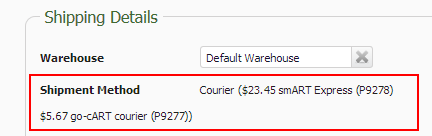You can automatically or manually combine sales orders for the same customer.
When the products match, these will be consolidated onto a single product line on the sales order. Shipping costs will be summed if they differ.
Combined sales orders will be flagged as requiring manual approval before they can progress to a shipment.
You can flag products that you might want to exclude from the process of combining sales orders.
If you are integrated with Xero and any of the sales orders to be combined have been paid, then you will be prompted to undo the payments in Xero before being able to proceed with combining the sales orders.
The details of what was combined onto each sales order are retained in the Private Notes of a combined sales order.
Sales orders that have been combined are displayed on your list of sales orders with a combined icon.
![]()
Sales orders that are candidates for being combined manually, are displayed with a plus icon.
When sales orders are combined, the customer references are concatenated onto the combined sales order.
Sales orders assigned to Shopify POS are excluded from being considered as combined candidates.
There is also an option to delay the printing of some of your shipment documentation, to accommodate any further incoming sales from the same customer.
Automatically
Only Trade Me orders can be combined automatically by Tradevine when they first come in.
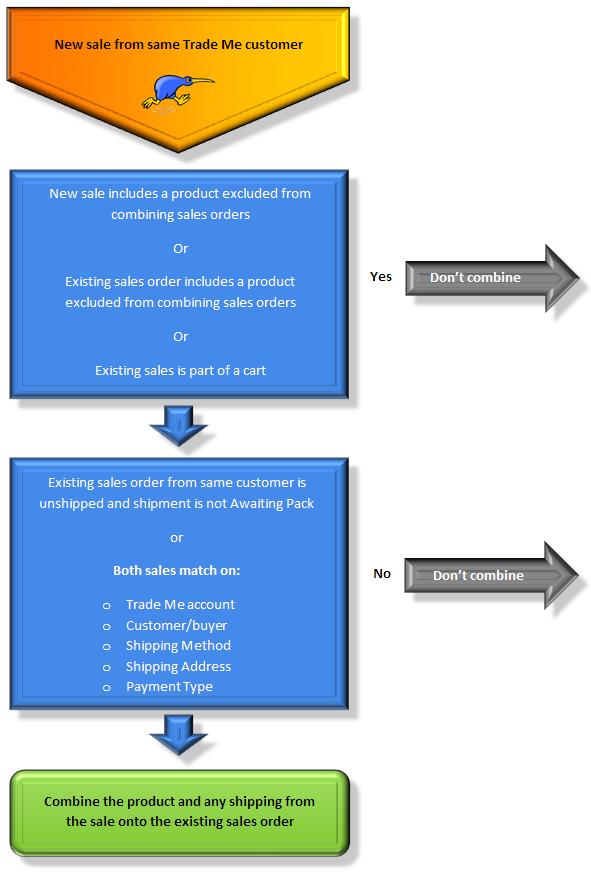
You can turn the option on, on the default settings of your Trade Me set up.

The products from any new Trade Me sales will be automatically consolidated into an existing unshipped sales order when the following criteria are all met:
- The same Trade Me account (some users have multiple Trade Me accounts).
- The same buyers email address.
- The same shipping method.
- The same shipping address (excludes blank shipping addresses).
- The same payment method.
- None of the products are excluded from combining.
Pay Now refunds are not available when sales orders have been combined, due to the complications of tracking the Pay Now transactions.
Be aware that if you are expecting another sales order from a Trade Me customer and auto-combine is on, then the products from the latest sale are likely to have been already added to an existing sales order.
A new sales order is not created for any sales that are combined automatically. The products from the new sale are simply added to the existing unshipped sales order.
Manually
Sales orders can be combined manually when they are from the same customer and some key components match.
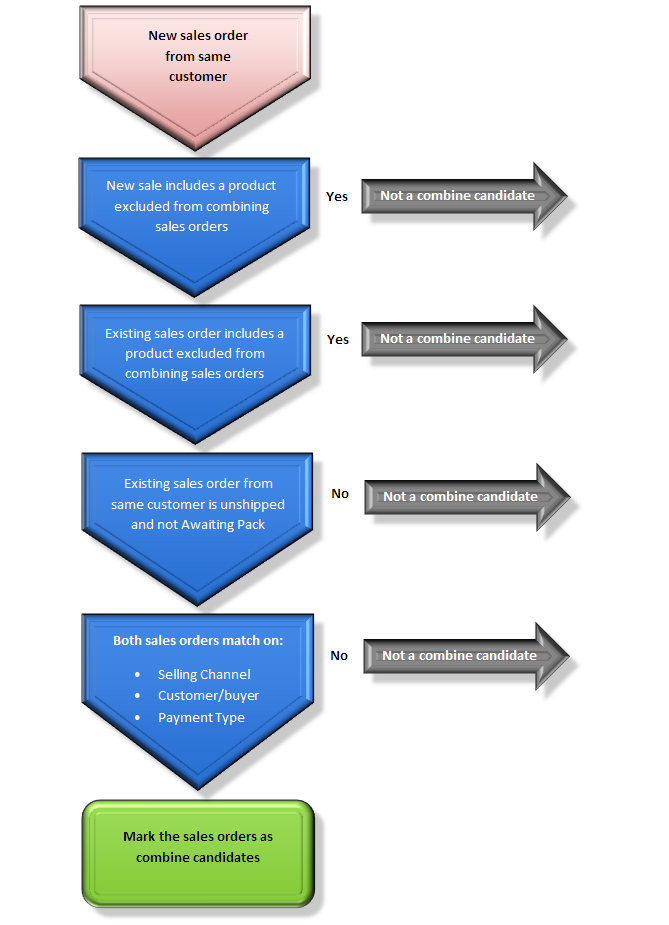
Sales orders that can be combined are depicted with a plus icon.
![]()
You will need to open the sales order to combine it. It will also need to be a recognised candidate for combining that matches the minimum criteria for combining sales orders.
The criteria for being able to combine sales orders manually is:
- The same sales channel (and account if you have multiple accounts).
- The same customer.
- The same payment method.
- None of the products are excluded from combining.
After combining, you will be left with one sales order that contains the consolidated details of the combined sales orders. The other orders that were part of the combining will now be marked as CANCELLED (COMBINED).
To combine a sales order, open a sales order that is flagged as being a combinable candidate. This will be the order that acts as the master and the other sales orders will be combined onto it. Select the can be combined link at the top of the sales order.
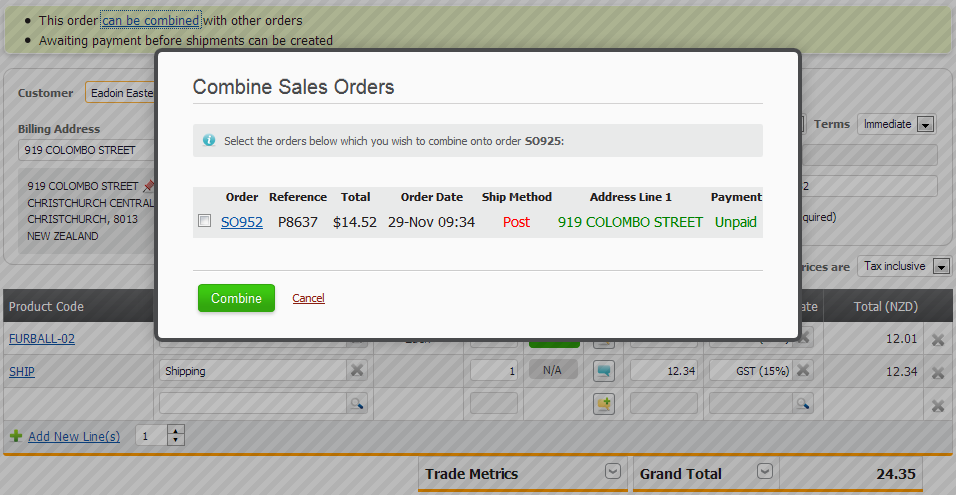
Select the sales order to be combined and then select the Combine button. After combining, the sales order will require manual approval before it can progress to shipment. The banner will also inform you that this was a combined sales order.

The Dashboard link Sales orders can be combined is useful for quickly finding the sales orders that can be combined. The list should be sorted by customer name.
Tracking combined sales orders
After a sales order has been combined the details of the products that were combined and the Customer references like the Trade Me purchase IDs are displayed in the Private Notes at the bottom of the sales order.

Any shipping details are displayed in the Product Line Notes of the shipping product line.
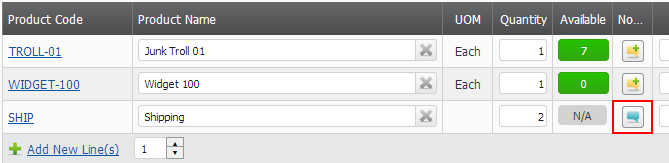
The Customer references are also concatenated together in the Customer reference field on the sales order.
You can also use the search filter on the Sales Order List to find sales orders that have already been combined.
![]()
Shipments
To accommodate customers who may still be making another purchase, an option has been added to the Print Shipments dialogue (Accessible via the Print own orders ready for pack button on the Shipments screen.) to help you exclude printing the documentation for any shipments within the last 1 to 48 hours.
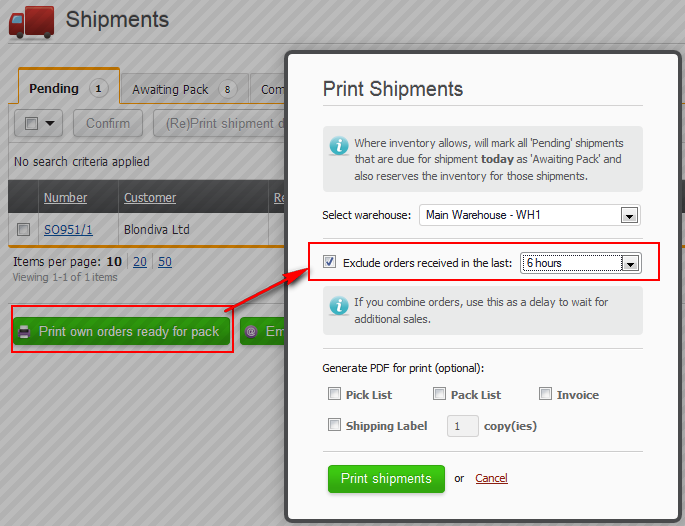
When you open a shipment that has been combined and shipping costs have been applied then the total shipping costs from each sales order will be displayed next to the Shipment Method.